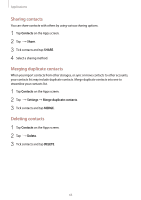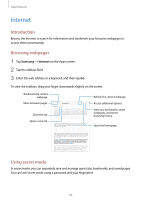Samsung SM-T820 User Manual - Page 69
Launching Camera, Using swipe gestures
 |
View all Samsung SM-T820 manuals
Add to My Manuals
Save this manual to your list of manuals |
Page 69 highlights
Applications Launching Camera Tap Camera on the Apps screen. Some camera features are not available when you launch Camera from the locked screen or when the screen is turned off while the security features are activated. Using swipe gestures Quickly control the preview screen by swiping in different directions. You can change the shooting mode, switch between cameras, or apply filter effects. Front camera preview Shooting modes Rear camera preview Filter effects 69

Applications
69
Launching Camera
Tap
Camera
on the Apps screen.
Some camera features are not available when you launch
Camera
from the locked
screen or when the screen is turned off while the security features are activated.
Using swipe gestures
Quickly control the preview screen by swiping in different directions. You can change the
shooting mode, switch between cameras, or apply filter effects.
Front camera preview
Rear camera preview
Shooting modes
Filter effects