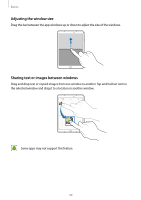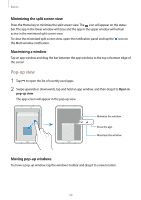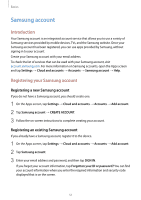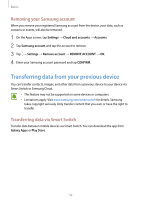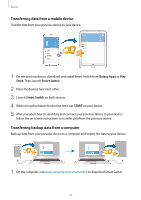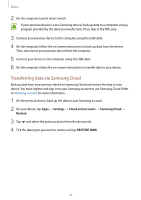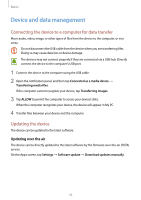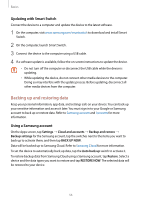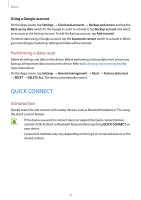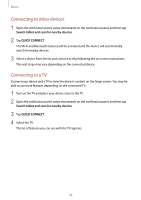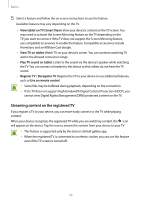Samsung SM-T820 User Manual - Page 54
Transferring data via Samsung Cloud, Settings, Cloud and accounts, Samsung Cloud, Restore, RESTORE NOW
 |
View all Samsung SM-T820 manuals
Add to My Manuals
Save this manual to your list of manuals |
Page 54 highlights
Basics 2 On the computer, launch Smart Switch. If your previous device is not a Samsung device, back up data to a computer using a program provided by the device's manufacturer. Then, skip to the fifth step. 3 Connect your previous device to the computer using the USB cable. 4 On the computer, follow the on-screen instructions to back up data from the device. Then, disconnect your previous device from the computer. 5 Connect your device to the computer using the USB cable. 6 On the computer, follow the on-screen instructions to transfer data to your device. Transferring data via Samsung Cloud Back up data from your previous device to Samsung Cloud and restore the data to your device. You must register and sign in to your Samsung account to use Samsung Cloud. Refer to Samsung account for more information. 1 On the previous device, back up the data to your Samsung account. 2 On your device, tap Apps → Settings → Cloud and accounts → Samsung Cloud → Restore. 3 Tap and select the previous device from the devices list. 4 Tick the data types you want to restore and tap RESTORE NOW. 54