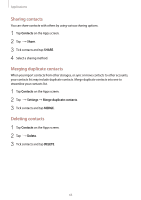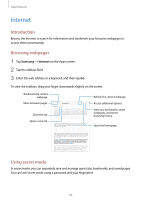Samsung SM-T820 User Manual - Page 70
Basic shooting, Taking photos or recording videos
 |
View all Samsung SM-T820 manuals
Add to My Manuals
Save this manual to your list of manuals |
Page 70 highlights
Applications Switching cameras On the preview screen, swipe upwards or downwards to switch between cameras. Viewing shooting modes On the preview screen, swipe from the left to the right to open the shooting modes list. Viewing filter effects One the preview screen, swipe from the right to the left to open the filter effects list. You can apply a unique feel to your photos or videos. This feature is only available in some shooting modes. Basic shooting Taking photos or recording videos 1 Tap the image on the preview screen where the camera should focus. 2 Tap to take a photo or tap to record a video. • Spread two fingers apart on the screen to zoom in, and pinch to zoom out. • To adjust the brightness of photos or videos, tap the screen. When the adjustment bar appears, drag on the adjustment bar towards or . • To capture an image from the video while recording, tap . • To change the focus while recording a video, tap where you want to focus. To focus on the centre of the screen, tap . 70