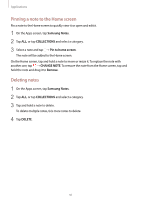Samsung SM-T820 User Manual - Page 86
Using Game Tools, Blocking notifications during games
 |
View all Samsung SM-T820 manuals
Add to My Manuals
Save this manual to your list of manuals |
Page 86 highlights
Applications Using Game Tools You can set the Game Tools icon to be displayed as a floating icon on game screens. On the Apps screen, tap Settings → Advanced features → Games and tap the Game Tools switch to activate it. While playing a game, tap to display the game tools. To move the icon, tap and drag it to a new location. To hide the icon from the current game screen, tap and hold and drag it to Hide at the top of the screen. To show the icon on the game screen again, open the notification panel and tap the Game Tools notification. Mute notification sounds and display only notifications for emergency alerts. Lock the Recents and Back keys. Game Tools icon Dim and lock the game's screen. Capture screenshots. Record your game session. Access the Game Tools settings. Blocking notifications during games Tap → to mute notification sounds and display only notifications for emergency alerts, so that you can enjoy your games without being disturbed. 86