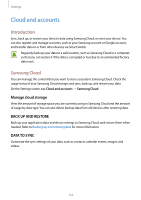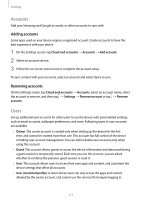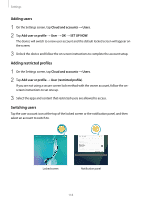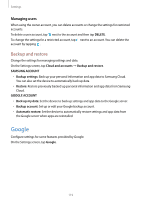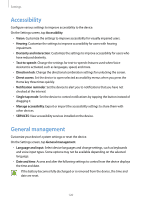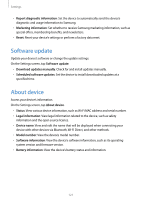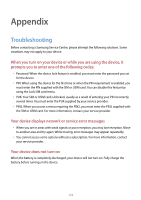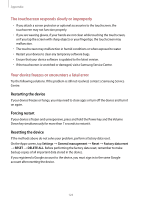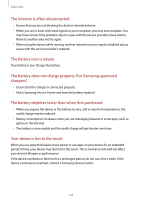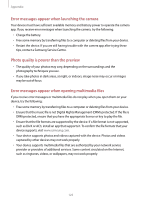Samsung SM-T820 User Manual - Page 120
Accessibility, General management
 |
View all Samsung SM-T820 manuals
Add to My Manuals
Save this manual to your list of manuals |
Page 120 highlights
Settings Accessibility Configure various settings to improve accessibility to the device. On the Settings screen, tap Accessibility. • Vision: Customize the settings to improve accessibility for visually impaired users. • Hearing: Customize the settings to improve accessibility for users with hearing impairment. • Dexterity and interaction: Customize the settings to improve accessibility for users who have reduced dexterity. • Text-to-speech: Change the settings for text-to-speech features used when Voice Assistant is activated, such as languages, speed, and more. • Direction lock: Change the directional combination settings for unlocking the screen. • Direct access: Set the device to open selected accessibility menus when you press the Home key three times quickly. • Notification reminder: Set the device to alert you to notifications that you have not checked at the interval. • Single tap mode: Set the device to control notifications by tapping the button instead of dragging it. • Manage accessibility: Export or import the accessibility settings to share them with other devices. • SERVICES: View accessibility services installed on the device. General management Customize your device's system settings or reset the device. On the Settings screen, tap General management. • Language and input: Select device languages and change settings, such as keyboards and voice input types. Some options may not be available depending on the selected language. • Date and time: Access and alter the following settings to control how the device displays the time and date. If the battery becomes fully discharged or is removed from the device, the time and date are reset. 120