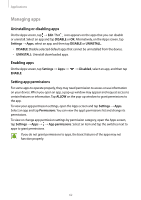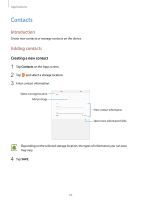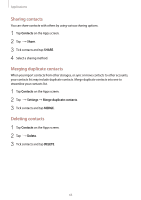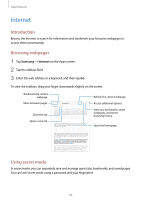Samsung SM-T820 User Manual - Page 67
 |
View all Samsung SM-T820 manuals
Add to My Manuals
Save this manual to your list of manuals |
Page 67 highlights
Applications Activating secret mode Tap → Turn on Secret mode. If you are using this feature for the first time, set whether to use a password for secret mode. In secret mode, you cannot use some features, such as screen capture. In secret mode, the device will change the colour of the toolbars. Changing security settings You can change your password or the lock method. Tap → Settings → Privacy → Secret mode security → Change password. To set your registered fingerprint as the lock method along with the password, tap the Fingerprints switch to activate it. Refer to Fingerprint recognition for more information about using your fingerprints. Deactivating secret mode Tap → Turn off Secret mode. Email Setting up email accounts Set up an email account when opening Email for the first time. 1 Tap Samsung → Email on the Apps screen. 2 Enter the email address and password, and then tap SIGN IN. To manually register an email account, tap MANUAL SETUP. 3 Follow the on-screen instructions to complete the setup. To set up another email account, tap → → Add account. If you have more than one email account, you can set one as the default account. Tap → → → Set default account. 67