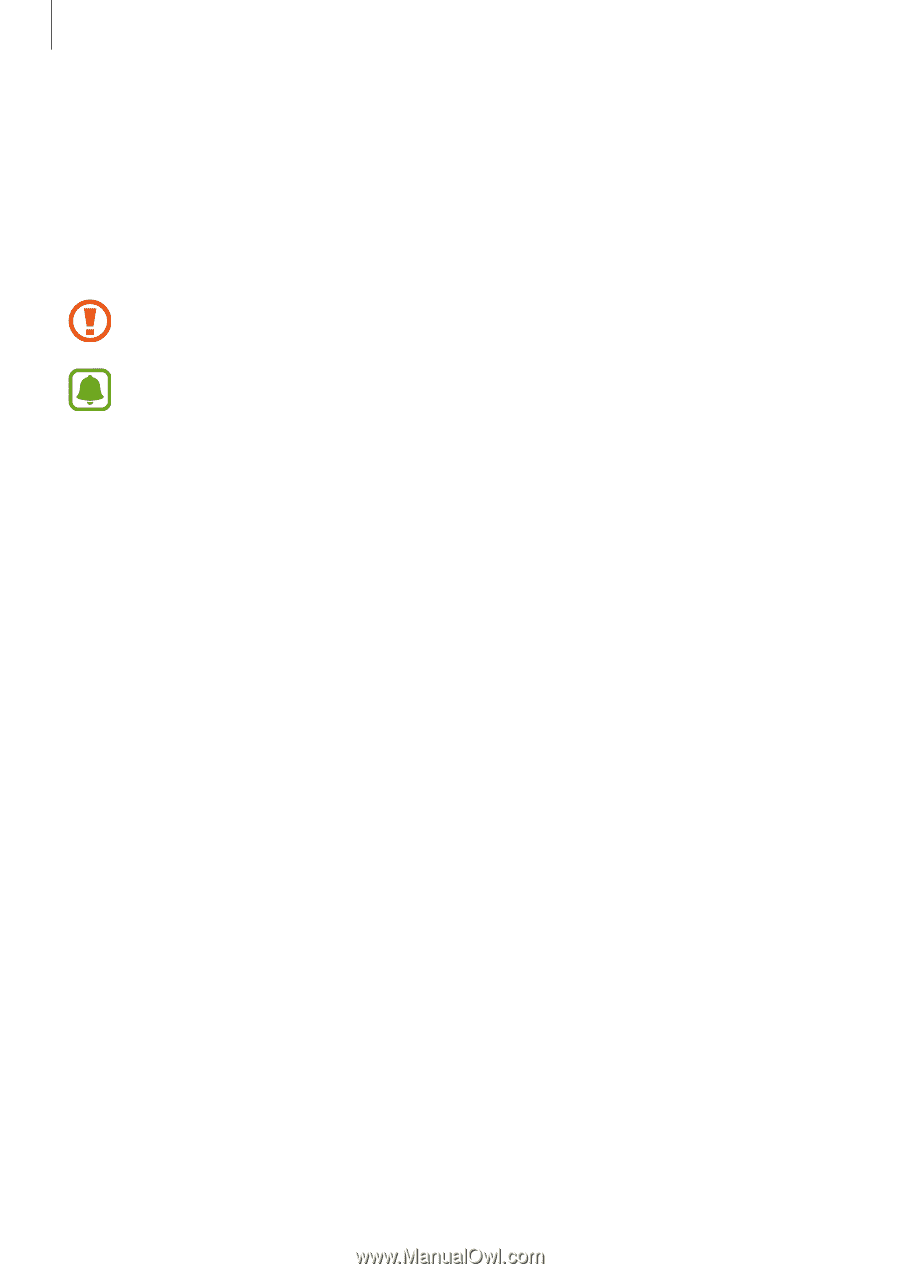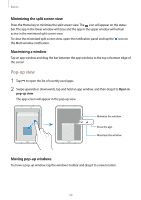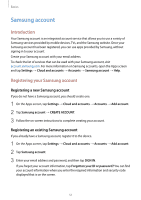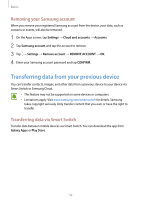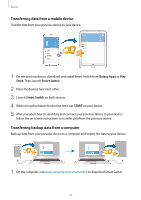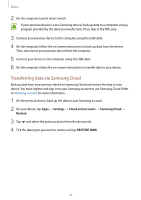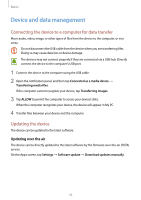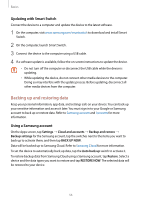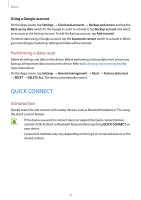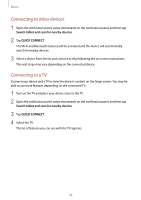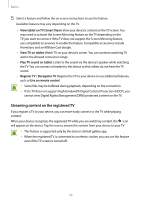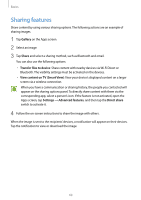Samsung SM-T820 User Manual - Page 55
Device and data management, Connecting the device to a computer for data transfer, Updating the device - firmware
 |
View all Samsung SM-T820 manuals
Add to My Manuals
Save this manual to your list of manuals |
Page 55 highlights
Basics Device and data management Connecting the device to a computer for data transfer Move audio, video, image, or other types of files from the device to the computer, or vice versa. Do not disconnect the USB cable from the device when you are transferring files. Doing so may cause data loss or device damage. The devices may not connect properly if they are connected via a USB hub. Directly connect the device to the computer's USB port. 1 Connect the device to the computer using the USB cable. 2 Open the notification panel, and then tap Connected as a media device → Transferring media files. If the computer cannot recognize your device, tap Transferring images. 3 Tap ALLOW to permit the computer to access your device's data. When the computer recognizes your device, the device will appear in My PC. 4 Transfer files between your device and the computer. Updating the device The device can be updated to the latest software. Updating over the air The device can be directly updated to the latest software by the firmware over-the-air (FOTA) service. On the Apps screen, tap Settings → Software update → Download updates manually. 55