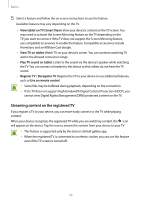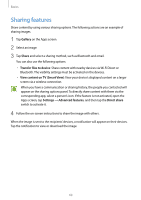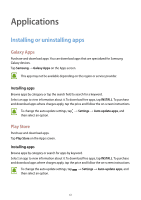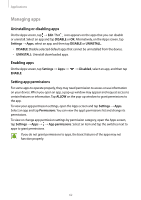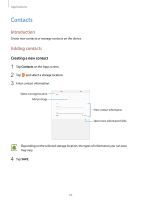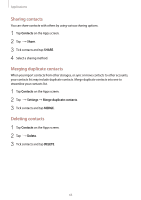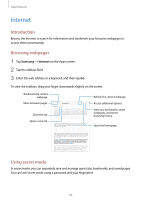Samsung SM-T820 User Manual - Page 64
Searching for contacts, Importing contacts, Syncing contacts with your web accounts
 |
View all Samsung SM-T820 manuals
Add to My Manuals
Save this manual to your list of manuals |
Page 64 highlights
Applications Importing contacts Add contacts by importing them from other storages to your device. 1 Tap Contacts on the Apps screen. 2 Tap → Settings → Import/Export contacts → IMPORT. 3 Select a storage location to import contacts from. 4 Select a storage location to save contacts to. 5 Tick VCF files or contacts to import and tap DONE. Syncing contacts with your web accounts Sync your device contacts with online contacts saved in your web accounts, such as your Samsung account. On the Apps screen, tap Settings → Cloud and accounts → Accounts, select an account name, select the account to sync with, and then tap Contacts (Samsung account) or Sync Contacts. Searching for contacts On the Apps screen, tap Contacts. Use one of the following search methods: • Scroll up or down the contacts list. • Drag a finger along the index at the left side of the contacts list to scroll through it quickly. • Tap the search field at the top of the contacts list and enter search criteria. Once a contact is selected, take one of the following actions: • : Add to favourite contacts. • : Compose an email. 64