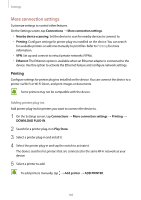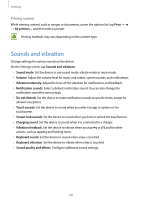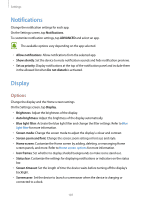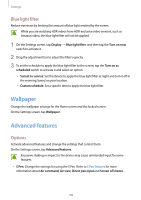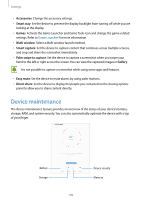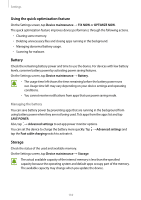Samsung SM-T820 User Manual - Page 110
Using the quick optimization feature, Battery, Storage, Managing the battery
 |
View all Samsung SM-T820 manuals
Add to My Manuals
Save this manual to your list of manuals |
Page 110 highlights
Settings Using the quick optimization feature On the Settings screen, tap Device maintenance → FIX NOW or OPTIMIZE NOW. The quick optimization feature improves device performance through the following actions. • Clearing some memory. • Deleting unnecessary files and closing apps running in the background. • Managing abnormal battery usage. • Scanning for malware. Battery Check the remaining battery power and time to use the device. For devices with low battery levels, conserve battery power by activating power saving features. On the Settings screen, tap Device maintenance → Battery. • The usage time left shows the time remaining before the battery power runs out. Usage time left may vary depending on your device settings and operating conditions. • You cannot receive notifications from apps that use power saving mode. Managing the battery You can save battery power by preventing apps that are running in the background from using battery power when they are not being used. Tick apps from the apps list and tap SAVE POWER. Also, tap → Advanced settings to set app power monitor options. You can set the device to charge the battery more quickly. Tap → Advanced settings and tap the Fast cable charging switch to activate it. Storage Check the status of the used and available memory. On the Settings screen, tap Device maintenance → Storage. The actual available capacity of the internal memory is less than the specified capacity because the operating system and default apps occupy part of the memory. The available capacity may change when you update the device. 110