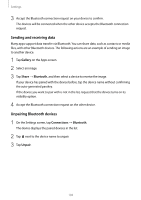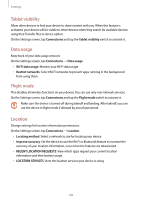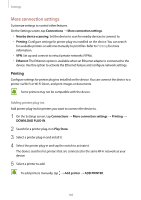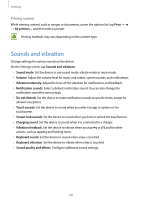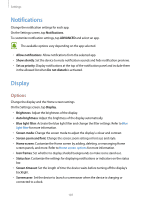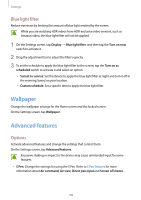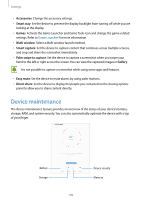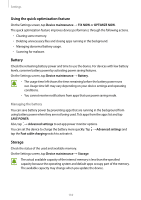Samsung SM-T820 User Manual - Page 108
Wallpaper, Advanced features, Blue light filter, Options
 |
View all Samsung SM-T820 manuals
Add to My Manuals
Save this manual to your list of manuals |
Page 108 highlights
Settings Blue light filter Reduce eye strain by limiting the amount of blue light emitted by the screen. While you are watching HDR videos from HDR-exclusive video services, such as Amazon video, the blue light filter will not be applied. 1 On the Settings screen, tap Display → Blue light filter, and then tap the Turn on now switch to activate it. 2 Drag the adjustment bar to adjust the filter's opacity. 3 To set the schedule to apply the blue light filter to the screen, tap the Turn on as scheduled switch to activate it and select an option. • Sunset to sunrise: Set the device to apply the blue light filter at night and turn it off in the morning, based on your location. • Custom schedule: Set a specific time to apply the blue light filter. Wallpaper Change the wallpaper settings for the Home screen and the locked screen. On the Settings screen, tap Wallpaper. Advanced features Options Activate advanced features and change the settings that control them. On the Settings screen, tap Advanced features. Excessive shaking or impact to the device may cause unintended input for some features. • S Pen: Change the settings for using the S Pen. Refer to S Pen features for more information about Air command, Air view, Direct pen input and Screen off memo. 108