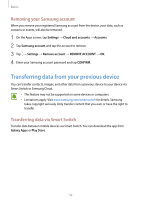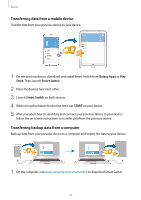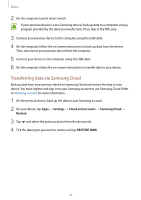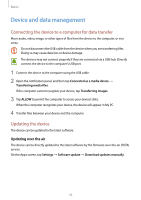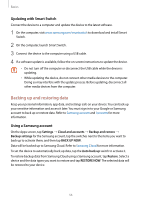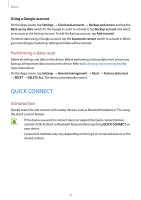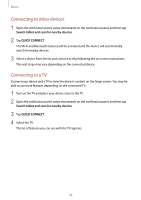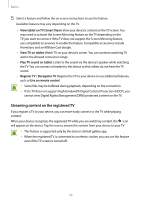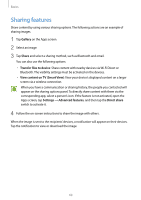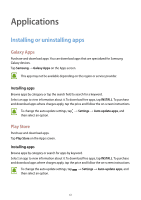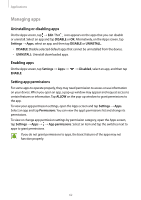Samsung SM-T820 User Manual - Page 57
QUICK CONNECT, Performing a data reset, Introduction
 |
View all Samsung SM-T820 manuals
Add to My Manuals
Save this manual to your list of manuals |
Page 57 highlights
Basics Using a Google account On the Apps screen, tap Settings → Cloud and accounts → Backup and restore and tap the Back up my data switch for the Google account to activate it. Tap Backup account and select an account as the backup account. To add the backup account, tap Add account. To restore data using a Google account, tap the Automatic restore switch to activate it. When you reinstall apps, backed up settings and data will be restored. Performing a data reset Delete all settings and data on the device. Before performing a factory data reset, ensure you back up all important data stored on the device. Refer to Backing up and restoring data for more information. On the Apps screen, tap Settings → General management → Reset → Factory data reset → RESET → DELETE ALL. The device automatically restarts. QUICK CONNECT Introduction Quickly search for and connect with nearby devices, such as Bluetooth headsets or TVs, using the Quick connect feature. • If the device you want to connect does not support the Quick connect feature, activate its Wi-Fi Direct or Bluetooth feature before launching QUICK CONNECT on your device. • Connection methods may vary depending on the type of connected devices or the shared content. 57