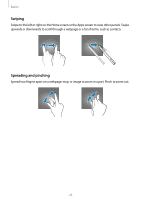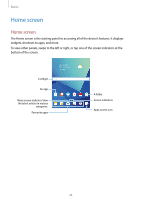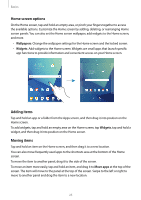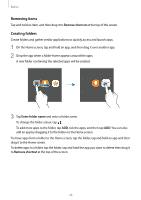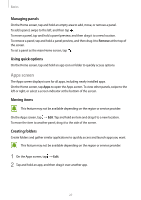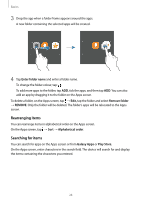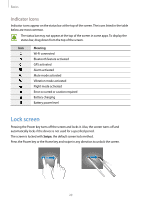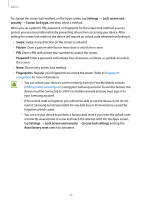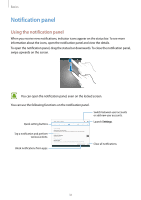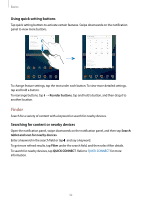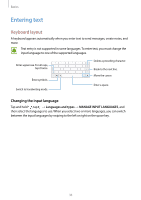Samsung SM-T820 User Manual - Page 28
Rearranging items, Searching for items, Enter folder name, Remove folder, REMOVE, Alphabetical order - galaxy
 |
View all Samsung SM-T820 manuals
Add to My Manuals
Save this manual to your list of manuals |
Page 28 highlights
Basics 3 Drop the app when a folder frame appears around the apps. A new folder containing the selected apps will be created. 4 Tap Enter folder name and enter a folder name. To change the folder colour, tap . To add more apps to the folder, tap ADD, tick the apps, and then tap ADD. You can also add an app by dragging it to the folder on the Apps screen. To delete a folder, on the Apps screen, tap → Edit, tap the folder and select Remove folder → REMOVE. Only the folder will be deleted. The folder's apps will be relocated to the Apps screen. Rearranging items You can rearrange items in alphabetical order on the Apps screen. On the Apps screen, tap → Sort → Alphabetical order. Searching for items You can search for apps on the Apps screen or from Galaxy Apps or Play Store. On the Apps screen, enter characters in the search field. The device will search for and display the items containing the characters you entered. 28