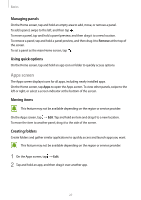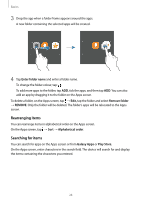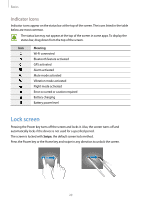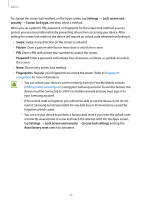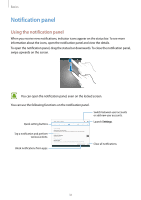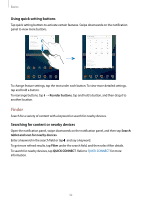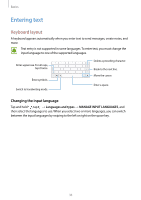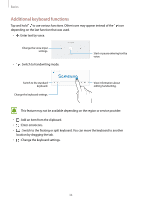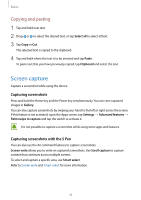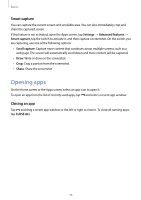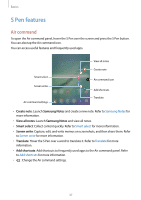Samsung SM-T820 User Manual - Page 32
Finder, Using quick setting buttons, Searching for content or nearby devices - tablet
 |
View all Samsung SM-T820 manuals
Add to My Manuals
Save this manual to your list of manuals |
Page 32 highlights
Basics Using quick setting buttons Tap quick setting buttons to activate certain features. Swipe downwards on the notification panel to view more buttons. To change feature settings, tap the text under each button. To view more detailed settings, tap and hold a button. To rearrange buttons, tap → Reorder buttons, tap and hold a button, and then drag it to another location. Finder Search for a variety of content with a keyword or search for nearby devices. Searching for content or nearby devices Open the notification panel, swipe downwards on the notification panel, and then tap Search tablet and scan for nearby devices. Enter a keyword in the search field or tap and say a keyword. To get more refined results, tap Filter under the search field, and then select filter details. To search for nearby devices, tap QUICK CONNECT. Refer to QUICK CONNECT for more information. 32