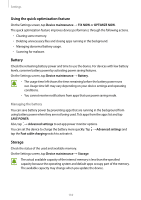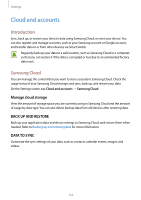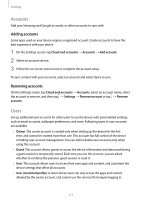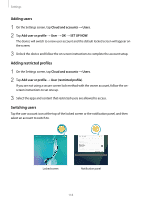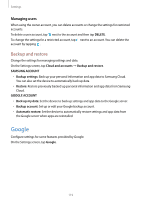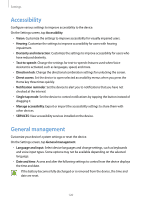Samsung SM-T820 User Manual - Page 115
Using fingerprints to sign in to accounts, Unlocking the screen with fingerprints, Internet
 |
View all Samsung SM-T820 manuals
Add to My Manuals
Save this manual to your list of manuals |
Page 115 highlights
Settings Using fingerprints to sign in to accounts You can use your fingerprints to sign in to webpages that support password saving. This feature is only available for webpages that you access via the Internet app. 1 On the Settings screen, tap Lock screen and security → Fingerprints. 2 Unlock the screen using the preset screen lock method. 3 Tap the Web sign-in switch to activate it. 4 Open a webpage that you want to sign in to with a fingerprint. 5 Enter your user name and password, and then tap the webpage's sign in button. 6 Tick Sign in using your fingerprints and tap REMEMBER. You can use your fingerprint to verify your account and password to sign in to the webpage. Unlocking the screen with fingerprints You can unlock the screen with your fingerprint instead of using a pattern, PIN, or password. 1 On the Settings screen, tap Lock screen and security → Fingerprints. 2 Unlock the screen using the preset screen lock method. 3 Tap the Fingerprint unlock switch to activate it. 4 On the locked screen, place your finger on the Home key and scan your fingerprint. 115