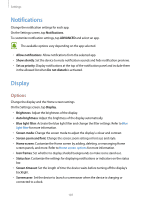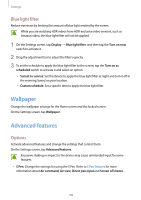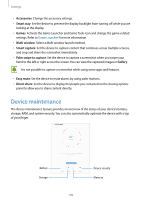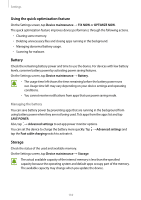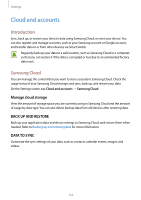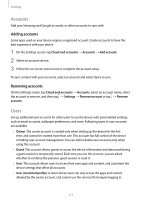Samsung SM-T820 User Manual - Page 112
Fingerprint recognition, Notifications, Secure lock settings, Fingerprints, Find My Mobile
 |
View all Samsung SM-T820 manuals
Add to My Manuals
Save this manual to your list of manuals |
Page 112 highlights
Settings • Notifications: Set whether or not to show notification content on the locked screen and select which notifications to display. • Secure lock settings: Change screen lock settings for the selected lock method. • Fingerprints: Register your fingerprint to the device to secure the device or sign in to your Samsung account. Refer to Fingerprint recognition for more information. • Find My Mobile: Activate or deactivate the Find My Mobile feature. Access the Find My Mobile website (findmymobile.samsung.com) to track and control your lost or stolen device. • Unknown sources: Set the device to allow the installation of apps from unknown sources. • Secure Folder: Create a secure folder to protect your private content and apps from others. Refer to Secure Folder for more information. • Secure startup: Protect your device by setting it to require a screen unlock code when turning on the device. You must enter the unlock code to start the device and receive messages and notifications. • Encrypt SD card: Set the device to encrypt files on a memory card. If you reset your device to the factory defaults with this setting enabled, the device will not be able to read your encrypted files. Disable this setting before resetting the device. • Other security settings: Configure additional security settings. Fingerprint recognition In order for fingerprint recognition to function, your fingerprint information needs to be registered and stored in your device. After registering, you can set the device to use your fingerprint for the features below: • Screen lock • Web sign-in • Verify Samsung account • Secure Folder 112