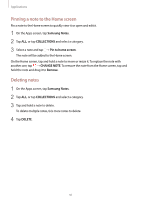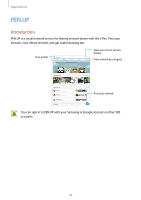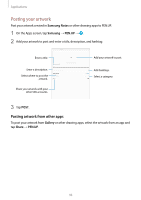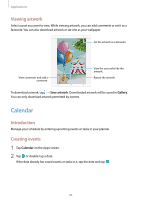Samsung SM-T820 User Manual - Page 89
Editing handwritten notes, Erase, touched area, ERASE ALL
 |
View all Samsung SM-T820 manuals
Add to My Manuals
Save this manual to your list of manuals |
Page 89 highlights
Applications 2 Tap an area to erase. The whole line on the area will be erased. The line eraser can erase your note line by line. • To only erase the area you touch with the S Pen, tap once more and tap Erase touched area. You can adjust the size of the eraser by dragging the size adjustment bar. • To clear the note, tap ERASE ALL. • You can also erase an area in pen mode by tapping it while pressing and holding the S Pen button. • Even with a smaller eraser, you may still not be able to precisely erase the intended part. Editing handwritten notes Edit handwritten notes using various editing options, such as cutting, moving, resizing, or transforming. 1 When there is handwriting on the note, tap . To change the shape of the selection, tap once more. 2 Tap or draw a line around the input to select. To move the input to another location, select the input, and then drag it to a new location. To change the size of the selection, tap the input and drag a corner of the frame that appears. 89