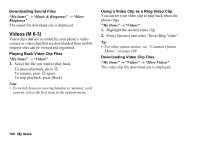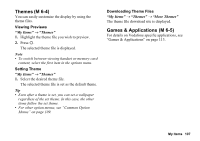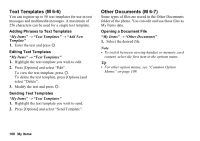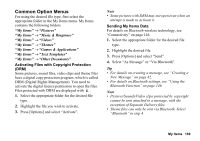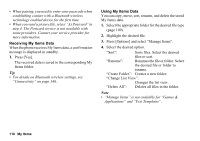Sharp 880SH User Guide - Page 106
Music & Ringtones, M 6-2, Saving an Image to Contacts List Entries, Downloading Picture Files
 |
View all Sharp 880SH manuals
Add to My Manuals
Save this manual to your list of manuals |
Page 106 highlights
Saving an Image to Contacts List Entries You can use this option only for pictures saved in the handset memory. "My Items" → "Pictures" 1. Highlight the file you wish to add to Contacts List. 2. Press [Options] and select "Add to Contacts". To overwrite, select the data you wish to save. To save as a new entry, select "As New Contact". For details on entering a name, see "Adding a New Contact" on page 51. Downloading Picture Files "My Items" → "Pictures" → "More Pictures" The picture file download site is displayed. Music & Ringtones (M 6-2) The downloaded sound files and the AMR data recorded by Voice Recorder are managed in Music & Ringtones. The default ringtones are not contained within Music & Ringtones. Only the sound files that can be played back on the phone are stored in Music & Ringtones. Playing Back Sound Files "My Items" → "Music & Ringtones" 1. Select the file you wish to play back. To stop playback, press [Back]. Note • Playback may not be available for some sound files. • To switch between viewing handset or memory card content, select the first item in the options menu. Using the Sound Files as a Ringtone "My Items" → "Music & Ringtones" 1. Highlight the file you wish to use as a ringtone. 2. Press [Options] and select "Set as Ringtone". Tip • For other option menus, see "Common Option Menus" on page 109. My Items 105