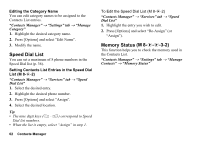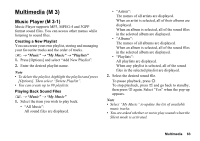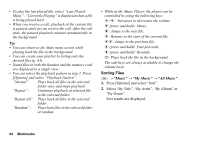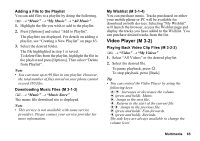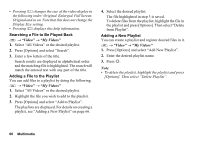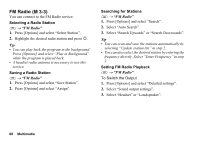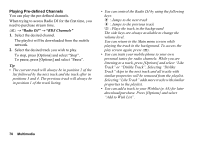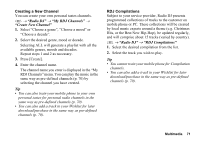Sharp 880SH User Guide - Page 68
Settings, Downloading Video Clip Files, Playing Back the Video Clip Files, M 3-2-3, Video, Get Video
 |
View all Sharp 880SH manuals
Add to My Manuals
Save this manual to your list of manuals |
Page 68 highlights
Settings You can select a play mode for "Playback Pattern", "Backlight", "Display Size" and "Sound Effect" when playing back video clip files. T → "Video" → "Settings" 1. Select from "Playback Pattern", "Backlight", "Display Size" or "Sound Effect". 2. Select from the following: • "Playback Pattern" "Normal": Plays back all files in the selected folder once and "Repeat": stops playback. Continues playback of selected file in the selected folder. "Repeat All": "Random": Plays back all files in the selected folder. Plays back files in the • "Backlight" "Always On": selected folder at random. Lit while the file is played back. "Always Off": Unlit while the file is played back even if a key is pressed. "Normal Settings": Works with the main backlight setting (p. 139). • "Display Size" "Original Size": "Enlarge": "Full Screen": • "Sound Effect" "Surround": "Bass": Displays the file in its original size. Displays the file in an enlarged size. Displays the file on the full screen. Plays back file with surround sound. Plays back file with emphasised bass sound. Downloading Video Clip Files (M 3-2-3) T → "Video" → "Get Video" The video clip file download site is displayed. Playing Back the Video Clip Files To Play Back the Last File (M 3-2-1) T → "Video" → "Last Played Video" Multimedia 67