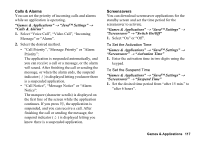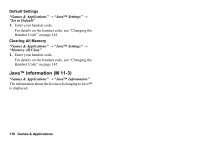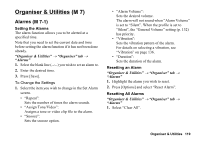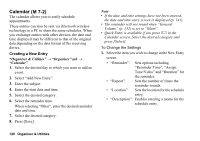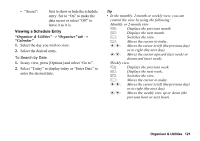Sharp 880SH User Guide - Page 122
Viewing a Schedule Entry, Organiser & Utilities, Organiser tab, Calendar
 |
View all Sharp 880SH manuals
Add to My Manuals
Save this manual to your list of manuals |
Page 122 highlights
• "Secret": Sets to show or hide the schedule entry. Set to "On" to make the data secret or select "Off" to leave it as it is. Viewing a Schedule Entry "Organiser & Utilities" → "Organiser" tab → "Calendar" 1. Select the day you wish to view. 2. Select the desired entry. To Search by Date 1. In any view, press [Options] and select "Go to". 2. Select "Today" to display today or "Enter Date" to enter the desired date. Tip • In the monthly, 2-month or weekly view, you can control the view by using the following: Monthly or 2-month view P: Displays the previous month. R: Displays the next month. Q: Switches the view. K: Moves the cursor to today. c/ d : Moves the cursor to left (the previous day) or to right (the next day). a/ b : Moves the cursor upward (last week) or downward (next week). Weekly view P: Displays the previous week. R: Displays the next week. Q: Switches the view. K: Moves the cursor to today. c/ d : Moves the cursor to left (the previous day) or to right (the next day). a/ b : Moves the weekly view up or down (the previous hour or next hour). Organiser & Utilities 121