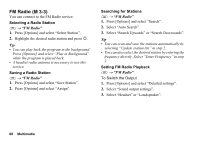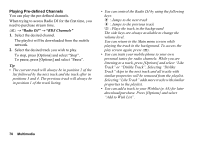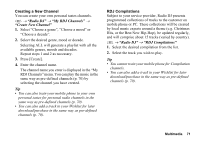Sharp 880SH User Guide - Page 74
Camera, Taking Pictures, M 4
 |
View all Sharp 880SH manuals
Add to My Manuals
Save this manual to your list of manuals |
Page 74 highlights
Camera (M 4) Your phone has a built-in digital camera that allows you to take pictures and record video clips wherever you are. This section starts with basic functions and operational procedures to take, save and send pictures and video clips, followed by common and unique functions to camera and video modes. Taking Pictures "Camera" 1. Press B to take the picture. The shutter sounds and the still image of the taken picture is displayed. 2. Press [Save]. The taken picture is saved in My Items. To cancel, press [Cancel]. To send the taken picture, press B in step 2 and select "As Message", "As Postcard" or "To Media Album" from the send option. (The Postcard and Media Album service is not available with some service providers. Contact your service provider for more information.) Note • When the video camera is launched, press [Options] and select "Go to Photo Camera", or press c. • When you try to send a picture that has too large a file size, the picture size is resized for the message. The original sized picture is saved in My Items. Tip • You can activate the camera by pressing and holding X in standby. Simply press X to take pictures, and start and stop recording. • You can lock the focus by pressing D or pressing X halfway before taking a picture or recording a video clip. Camera 73