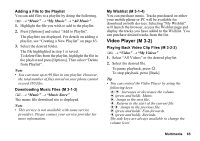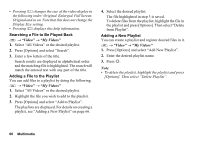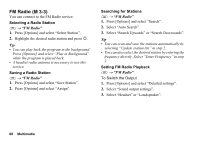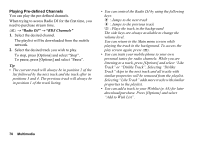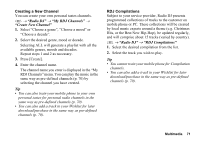Sharp 880SH User Guide - Page 71
Playing Pre-defined Channels, Radio DJ, RDJ Channels
 |
View all Sharp 880SH manuals
Add to My Manuals
Save this manual to your list of manuals |
Page 71 highlights
Playing Pre-defined Channels You can play the pre-defined channels. When trying to access Radio DJ for the first time, you need to purchase stream time. T → "Radio DJ" → "RDJ Channels" 1. Select the desired channel. The playlist will be downloaded from the mobile network. 2. Select the desired track you wish to play. To stop, press [Options] and select "Stop". To pause, press [Options] and select "Pause". Tip • The current track will always be in position 2 of the list followed by the next track and the track after in positions 3 and 4. The previous track will always be in position 1 of the track listing. • You can control the Radio DJ by using the following keys: d : Jumps to the next track c : Jumps to the previous track F : Plays the track in the background The side keys are always available to change the volume level. You can return to the Main menu screen while playing the track in the background. To access the play screen again, press T. • You can train your mobile phone to your own personal tastes for radio channels. While you are listening to a track, press [Options] and select "Like Track" or "Dislike Track". Selecting "Dislike Track" skips to the next track and all tracks with similar properties will be removed from the playlist. Selecting "Like Track" adds more tracks with similar properties to the playlist. • You can add a track to your Wishlist (p. 65) for later download/purchase. Press [Options] and select "Add to Wish List". 70 Multimedia