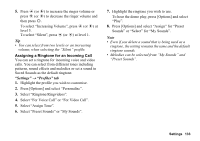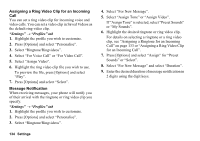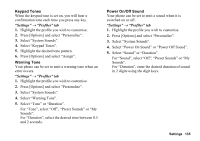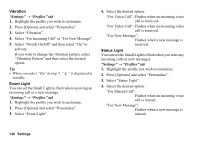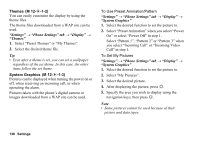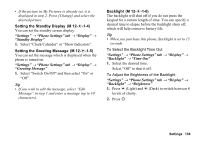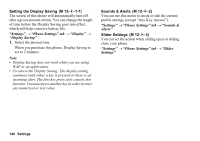Sharp 880SH User Guide - Page 137
Vibration, Event Light, Status Light, Select Switch On/Off and then select On
 |
View all Sharp 880SH manuals
Add to My Manuals
Save this manual to your list of manuals |
Page 137 highlights
Vibration "Settings" → "Profiles" tab 1. Highlight the profile you wish to customise. 2. Press [Options] and select "Personalise". 3. Select "Vibration". 4. Select "For Incoming Call" or "For New Message". 5. Select "Switch On/Off" and then select "On" to activate. If you wish to change the vibration pattern, select "Vibration Pattern" and then select the desired option. Tip • When you select "On" in step 5, " " is displayed in standby. Event Light You can set the Small Light to flash when receiving an incoming call or a new message. "Settings" → "Profiles" tab 1. Highlight the profile you wish to customise. 2. Press [Options] and select "Personalise". 3. Select "Event Light". 4. Select the desired option. "For Voice Call": Flashes when an incoming voice call is received. "For Video Call": Flashes when an incoming video call is received. "For New Message": Flashes when a new message is received. Status Light You can set the Small Light to flash when you miss any incoming calls or new messages. "Settings" → "Profiles" tab 1. Highlight the profile you wish to customise. 2. Press [Options] and select "Personalise". 3. Select "Status Light". 4. Select the desired option. "For Missed Call": Flashes when an incoming voice call is missed. "For New Message": Flashes when a new message is missed. 136 Settings