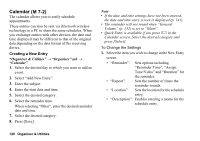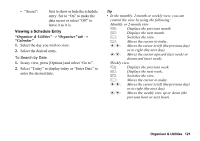Sharp 880SH User Guide - Page 126
To Change the Type of Alarm Tone or Video Clip, To Change the Description, To Make the Entry Secret
 |
View all Sharp 880SH manuals
Add to My Manuals
Save this manual to your list of manuals |
Page 126 highlights
To Change the Type of Alarm Tone or Video Clip File 1. On the New Entry screen, select "Reminder". 2. Select "Assign Tone/Video". 3. Select "Assign Tone" and then select "Preset Sounds" or "My Sounds", or select "Assign Video". 4. Select the desired tone or video clip file. For details on selecting a tone, see "Assigning a Ringtone for an Incoming Call" on page 133. To Change the Duration of Alarm Tone or Video 1. On the New Entry screen, select "Reminder". 2. Select "Duration". 3. Select the desired duration. To Change the Description 1. On the New Entry screen, select "Description". 2. Enter a memo for the task entry. To Make the Entry Secret 1. On the New Entry screen, select "Secret". 2. Select "On" to make the data secret or select "Off" to leave it as it is. Making the Entry Completed or Incomplete "Organiser & Utilities" → "Organiser" tab → "Tasks" 1. Highlight the desired entry. 2. Press B. 3. On the view screen, press [Options] and select "Check". To make the entry incomplete, select "Uncheck". Organiser & Utilities 125