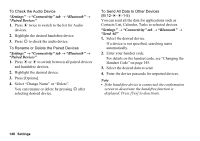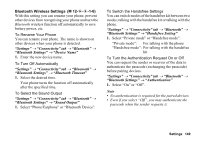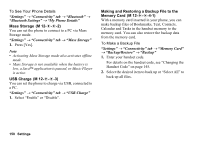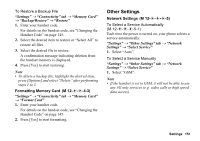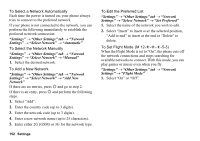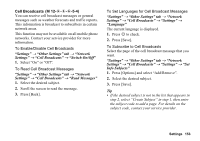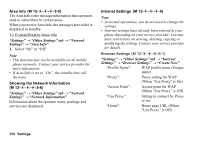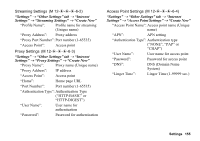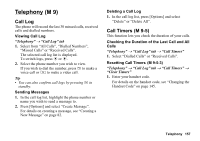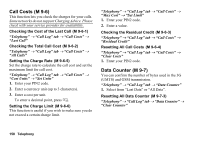Sharp 880SH User Guide - Page 154
Settings, Other Settings tab, Network, Cell Broadcasts, Switch On/Off, Read Messages, Language - cell phone
 |
View all Sharp 880SH manuals
Add to My Manuals
Save this manual to your list of manuals |
Page 154 highlights
Cell Broadcasts (M 12-d-d-d-5-4) You can receive cell broadcast messages or general messages such as weather forecasts and traffic reports. This information is broadcast to subscribers in certain network areas. This function may not be available on all mobile phone networks. Contact your service provider for more information. To Enable/Disable Cell Broadcasts "Settings" → "Other Settings" tab → "Network Settings" → "Cell Broadcasts" → "Switch On/Off" 1. Select "On" or "Off". To Read Cell Broadcast Messages "Settings" → "Other Settings" tab → "Network Settings" → "Cell Broadcasts" → "Read Messages" 1. Select the desired subject. 2. Scroll the screen to read the message. 3. Press [Back]. To Set Languages for Cell Broadcast Messages "Settings" → "Other Settings" tab → "Network Settings" → "Cell Broadcasts" → "Settings" → "Language" The current language is displayed. 1. Press B to check. 2. Press [Save]. To Subscribe to Cell Broadcasts Select the page of the cell broadcast message that you want. "Settings" → "Other Settings" tab → "Network Settings" → "Cell Broadcasts" → "Settings" → "Set Info Subjects" 1. Press [Options] and select "Add/Remove". 2. Select the desired subject. 3. Press [Save]. Tip • If the desired subject is not in the list that appears in step 2, select "Create Subject" in step 1, then enter the subject code to add a page. For details on the subject code, contact your service provider. Settings 153