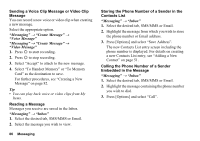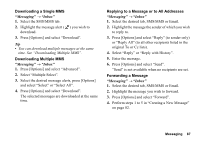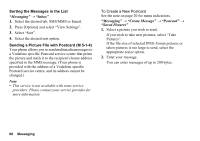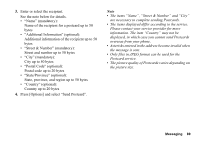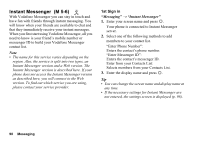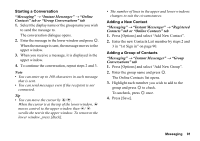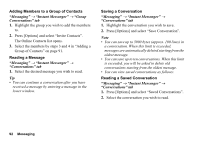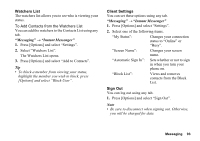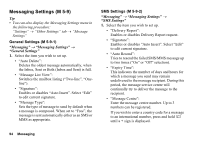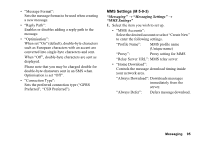Sharp 880SH User Guide - Page 92
Messaging, Instant Messenger, Online, Contacts tab or Group Conversations tab, Registered
 |
View all Sharp 880SH manuals
Add to My Manuals
Save this manual to your list of manuals |
Page 92 highlights
Starting a Conversation "Messaging" → "Instant Messenger" → "Online Contacts" tab or "Group Conversations" tab 1. Select the display name or the group name you wish to send the message to. The conversation dialogue opens. 2. Enter the message in the lower window and press B. When the message is sent, the message moves to the upper window. 3. When you receive a message, it is displayed in the upper window. 4. To continue the conversation, repeat steps 2 and 3. Note • You can enter up to 160 characters in each message that is sent. • You can send messages even if the recipient is not connected. Tip • You can move the cursor by a/b. When the cursor is at the top of the lower window, a moves control to the upper window then a/ b scrolls the text in the upper window. To return to the lower window, press [Back]. • The number of lines in the upper and lower windows changes to suit the circumstances. Adding a New Contact "Messaging" → "Instant Messenger" → "Registered Contacts" tab or "Online Contacts" tab 1. Press [Options] and select "Add New Contact". 2. Enter the new Contacts List member by steps 2 and 3 in "1st Sign in" on page 90. Adding a Group of Contacts "Messaging" → "Instant Messenger" → "Group Conversations" tab 1. Press [Options] and select "Add New Group". 2. Enter the group name and press B. The Online Contacts list opens. 3. Highlight each member you wish to add to the group and press B to check. To uncheck, press B once. 4. Press [Save]. Messaging 91