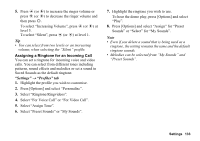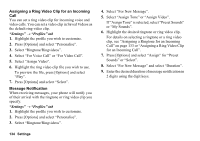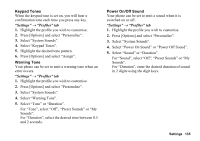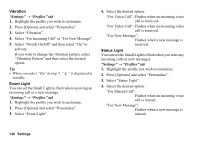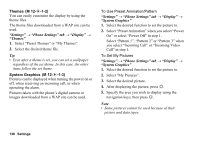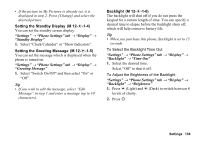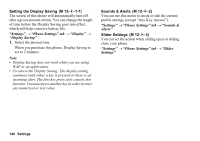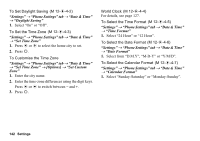Sharp 880SH User Guide - Page 138
Phone Settings, Any Key Answer, Setting the Display, Setting the Wallpaper
 |
View all Sharp 880SH manuals
Add to My Manuals
Save this manual to your list of manuals |
Page 138 highlights
Any Key Answer You can answer a call by pressing any key except F or [Busy]. For details, see page 37. "Settings" → "Profiles" tab 1. Highlight the profile you wish to customise. 2. Press [Options] and select "Personalise". 3. Select "Any Key Answer". 4. Select "On" or "Off". Phone Settings Setting the Display (M 12-d-1) You can change the display settings. Setting the Wallpaper (M 12-d-1-1) Your phone includes preset pictures to be used as wallpaper in standby. Pictures taken with the phone's digital camera or images downloaded from a WAP site can also be used as wallpaper. "Settings" → "Phone Settings" tab → "Display" → "Wallpaper" 1. Select the folder in which the picture you wish to set is contained. Pictures can be selected from "My Pictures", "Preset Pictures" or "Other Documents". 2. Select the desired picture. 3. After displaying the picture, press B. Note • Some pictures cannot be used because of their picture and data types. • If the picture in My Pictures is already set, it is displayed in step 1. Press [Change] and select the desired picture. • Wallpaper can be linked to a theme. Select "Link to Theme" in step 1. Settings 137