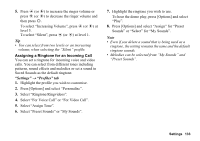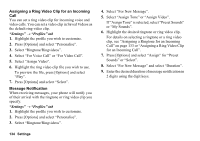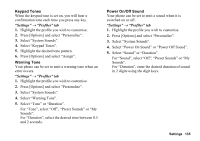Sharp 880SH User Guide - Page 131
Expenses Memo, Phone Help, Recording in the Expenses Memo, Viewing Totals, Editing the Category Name
 |
View all Sharp 880SH manuals
Add to My Manuals
Save this manual to your list of manuals |
Page 131 highlights
Expenses Memo (M 7-d-3) You can record an expenses memo with pre-defined or edited categories. Recording in the Expenses Memo (M 7-d-3-1) "Organiser & Utilities" → "Utilities" tab → "Expenses Memo" → "Add New Expense" 1. Enter the expenses using the digit keys. 2. Select the desired category. Expenses memo is registered. Viewing Totals (M 7-d-3-2) "Organiser & Utilities" → "Utilities" tab → "Expenses Memo" → "Totals" Recorded expenses are displayed on the screen. To Change Category 1. In the total view, highlight the desired item. 2. Press [Options] and select "Change Category". 3. Select the desired category. To Change Amount 1. In the total view, highlight the desired item. 2. Press [Options] and select "Change Amount". 3. Enter the desired amount using the digit keys. To Delete a Recorded Item or All Items 1. In the total view, highlight the desired item. 2. Press [Options] and select "Delete Item" or "Delete All". Editing the Category Name (M 7-d-3-3) "Organiser & Utilities" → "Utilities" tab → "Expenses Memo" → "Edit Category" 1. Select the desired category name. 2. Modify the name. Phone Help (M 7-d-4) You can view the help list and use it to guide you in the phone's functions. "Organiser & Utilities" → "Utilities" tab → "Phone Help" 1. Press a or b. 130 Organiser & Utilities