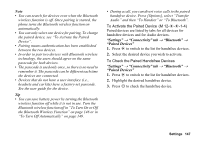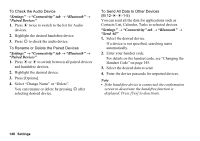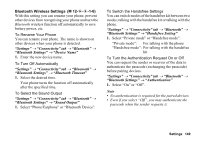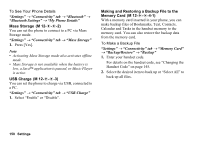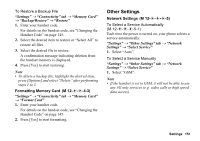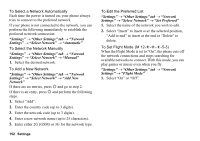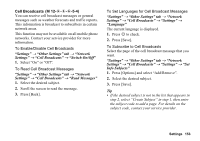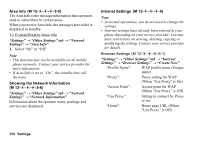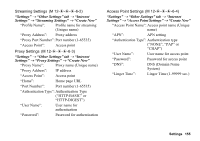Sharp 880SH User Guide - Page 151
Settings, Connectivity tab, Bluetooth, Bluetooth Settings, My Phone Details, Mass Storage, USB Charge
 |
View all Sharp 880SH manuals
Add to My Manuals
Save this manual to your list of manuals |
Page 151 highlights
To See Your Phone Details "Settings" → "Connectivity" tab → "Bluetooth" → "Bluetooth Settings" → "My Phone Details" Mass Storage (M 12-d-d-2) You can set the phone to connect to a PC via Mass Storage mode. "Settings" → "Connectivity" tab → "Mass Storage" 1. Press [Yes]. Note • Activating Mass Storage mode also activates offline mode. • Mass Storage is not available when the battery is low, a Java™ application is paused, or Music Player is active. USB Charge (M 12-d-d-3) You can set the phone to charge via USB, connected to a PC. "Settings" → "Connectivity" tab → "USB Charge" 1. Select "Enable" or "Disable". Making and Restoring a Backup File to the Memory Card (M 12-d-d-4-1) With a memory card inserted in your phone, you can make backup files of Bookmarks, Text, Contacts, Calendar and Tasks in the handset memory to the memory card. You can also restore the backup data from the memory card. To Make a Backup File "Settings" → "Connectivity" tab → "Memory Card" → "Backup/Restore" → "Backup" 1. Enter your handset code. For details on the handset code, see "Changing the Handset Code" on page 145. 2. Select the desired item to back up or "Select All" to back up all files. 150 Settings