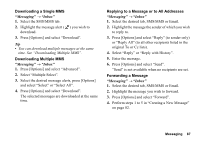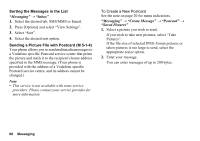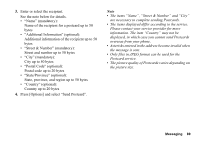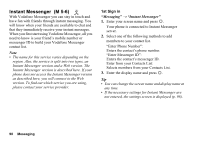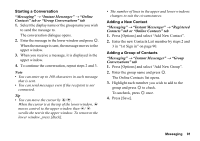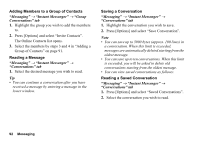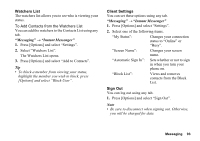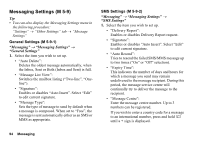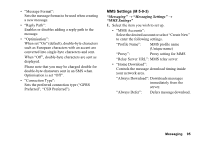Sharp 880SH User Guide - Page 93
Adding Members to a Group of Contacts, Reading a Message, Saving a Conversation
 |
View all Sharp 880SH manuals
Add to My Manuals
Save this manual to your list of manuals |
Page 93 highlights
Adding Members to a Group of Contacts "Messaging" → "Instant Messenger" → "Group Conversations" tab 1. Highlight the group you wish to add the members to. 2. Press [Options] and select "Invite Contacts". The Online Contacts list opens. 3. Select the members by steps 3 and 4 in "Adding a Group of Contacts" on page 91. Reading a Message "Messaging" → "Instant Messenger" → "Conversations" tab 1. Select the desired message you wish to read. Tip • You can continue a conversation after you have received a message by entering a message in the lower window. Saving a Conversation "Messaging" → "Instant Messenger" → "Conversations" tab 1. Highlight the conversation you wish to save. 2. Press [Options] and select "Save Conversation". Note • You can save up to 3900 bytes (approx. 100 lines) in a conversation. When this limit is exceeded, messages are automatically deleted starting from the oldest message. • You can save up to ten conversations. When this limit is exceeded, you will be asked to delete old conversations starting from the oldest message. • You can view saved conversations as follows: Reading a Saved Conversation "Messaging" → "Instant Messenger" → "Conversations" tab 1. Press [Options] and select "Saved Conversations". 2. Select the conversation you wish to read. 92 Messaging