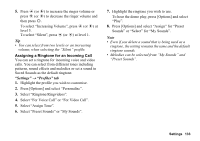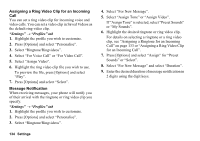Sharp 880SH User Guide - Page 130
Voice Recorder, Recording a Voice Clip, Sending Voice Clips, Selecting the Record Time
 |
View all Sharp 880SH manuals
Add to My Manuals
Save this manual to your list of manuals |
Page 130 highlights
Voice Recorder (M 7-d-2) This allows you to record a voice clip, which can be used to remind you of schedule entries or be sent within a multimedia message. The recorded voice clip is saved in My Items (Music & Ringtones). Voice clips are saved in .amr format. Recording a Voice Clip "Organiser & Utilities" → "Utilities" tab → "Voice Recorder" 1. Press B to start recording. To stop recording before the recording time is over, press B. 2. Select "Save" to save the voice clip. Note • Press a (or V) or b (or W) to adjust the sound volume when playing back the recorded file. Sending Voice Clips "Organiser & Utilities" → "Utilities" tab → "Voice Recorder" 1. Press B to start recording. To stop recording before the recording time is over, press B. 2. Select "Save and Send". 3. Select "As Message" or "To Media Album". For details on creating a message, see "Creating a New Message" on page 82. (The Media Album service is not available with some service providers. Please contact your service provider for more information.) Selecting the Record Time "Organiser & Utilities" → "Utilities" tab → "Voice Recorder" → [Options] → "Record Time" 1. Select "For Message" or "Extended Voice". When selecting "Extended Voice", voice clips are automatically saved to a memory card. Selecting Storage Memory "Organiser & Utilities" → "Utilities" tab → "Voice Recorder" → [Options] → "Save New Sounds" 1. Select the desired location. When selecting "Choose bef. Saving", you can select the location when saving a voice clip. Organiser & Utilities 129