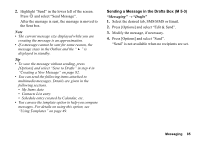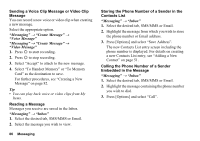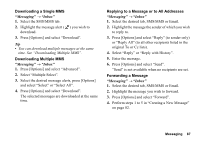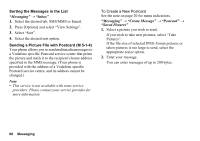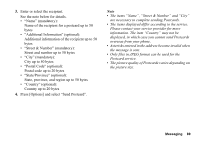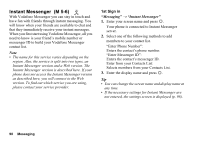Sharp 880SH User Guide - Page 86
Sending a Message in the Drafts Box, M 5-3, Messaging, Drafts
 |
View all Sharp 880SH manuals
Add to My Manuals
Save this manual to your list of manuals |
Page 86 highlights
2. Highlight "Send" in the lower left of the screen. Press B and select "Send Message". After the message is sent, the message is moved to the Sent box. Note • The current message size displayed while you are creating the message is an approximation. • If a message cannot be sent for some reason, the message stays in the Outbox and the " " is displayed in standby. Tip • To save the message without sending, press [Options] and select "Save to Drafts" in step 4 in "Creating a New Message" on page 82. • You can send the following items attached to multimedia messages. Details are given in the following sections. • My Items data • Contacts List entry • Schedule entry created by Calendar, etc. • You can use the template option to help you compose messages. For details on using this option, see "Using Templates" on page 49. Sending a Message in the Drafts Box (M 5-3) "Messaging" → "Drafts" 1. Select the desired tab, SMS/MMS or Email. 2. Press [Options] and select "Edit & Send". 3. Modify the message, if necessary. 4. Press [Options] and select "Send". "Send" is not available when no recipients are set. Messaging 85