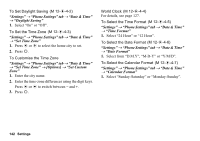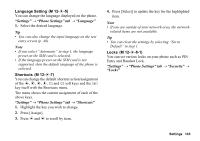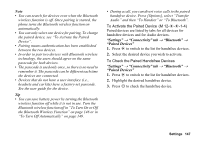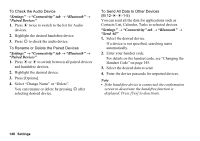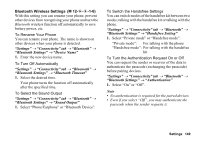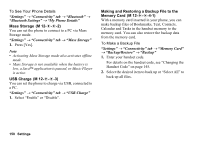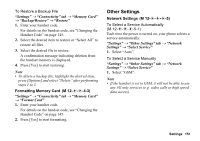Sharp 880SH User Guide - Page 147
Connectivity, Settings, Phone Settings tab, Security, Master Reset, Reset All, Bluetooth
 |
View all Sharp 880SH manuals
Add to My Manuals
Save this manual to your list of manuals |
Page 147 highlights
To Reset All Settings for M1 to M12 and All Created Data "Settings" → "Phone Settings" tab → "Security" → "Master Reset" → "Reset All" 1. Enter your handset code. For details on the handset code, see "Changing the Handset Code" on page 145. Connectivity Using the Bluetooth Function (M 12-d-d-1) By configuring the settings in this menu, you can connect to Bluetooth wireless technology enabled phones, as well as PCs (USB connection is possible using Data Cable accessory). For using the Bluetooth wireless function, you need to search for other Bluetooth wireless technology enabled devices to establish contact with your phone. Keep your phone within a distance of 10 metres from the devices before searching. To Turn On or Off the Bluetooth Wireless Function (M 12-d-d-1-1) "Settings" → "Connectivity" tab → "Bluetooth" → "Switch On/Off" 1. Select "On" or "Off". When "On" is selected, the Bluetooth wireless setting is activated, and " " is displayed. To Show or Hide Your Phone (M 12-d-d-1-2) "Settings" → "Connectivity" tab → "Bluetooth" → "Visibility" 1. Select the desired visibility settings. "Show My Phone": "Hide My Phone": Allows other devices to recognise your phone. Hides your phone from other devices. To Search for Devices to be Paired (M 12-d-d-1-3) A maximum of 16 devices can be searched for. "Settings" → "Connectivity" tab → "Bluetooth" → "Search for Devices" 1. Select the desired device for pairing. 2. Enter the device passcode. 146 Settings