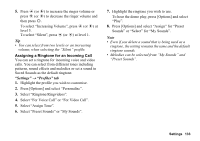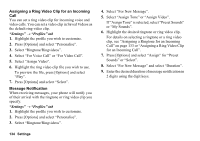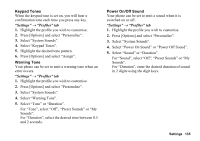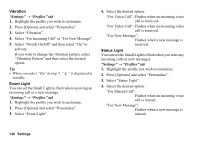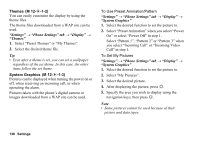Sharp 880SH User Guide - Page 134
Settings, Profiles tab, Assigning a Ringtone for an Incoming Call
 |
View all Sharp 880SH manuals
Add to My Manuals
Save this manual to your list of manuals |
Page 134 highlights
5. Press a (or d) to increase the ringer volume or press b (or c) to decrease the ringer volume and then press B. To select "Increasing Volume", press a (or d) at level 5. To select "Silent", press b (or c) at level 1. Tip • You can select from two levels or an increasing volume, when selecting the "Silent" profile. Assigning a Ringtone for an Incoming Call You can set a ringtone for incoming voice and video calls. You can select from different tones including patterns, sound effects and melodies or set a sound in Saved Sounds as the default ringtone. "Settings" → "Profiles" tab 1. Highlight the profile you wish to customise. 2. Press [Options] and select "Personalise". 3. Select "Ringtone/Ringvideos". 4. Select "For Voice Call" or "For Video Call". 5. Select "Assign Tone". 6. Select "Preset Sounds" or "My Sounds". 7. Highlight the ringtone you wish to use. To hear the demo play, press [Options] and select "Play". 8. Press [Options] and select "Assign" for "Preset Sounds" or "Select" for "My Sounds". Note • Even if you delete a sound that is being used as a ringtone, the setting remains the same and the default ringtone sounds. • Melodies can be selected from "My Sounds" and "Preset Sounds". Settings 133