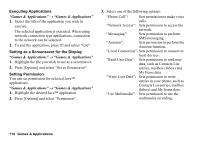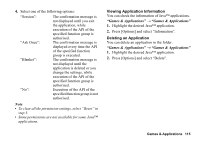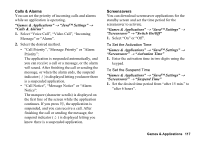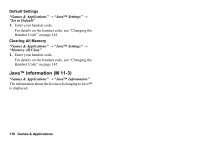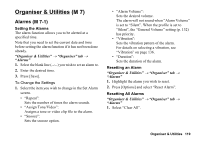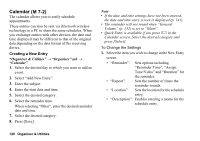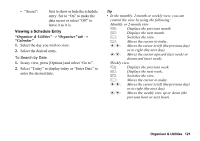Sharp 880SH User Guide - Page 120
Organiser & Utilities, Alarms, M 7-1
 |
View all Sharp 880SH manuals
Add to My Manuals
Save this manual to your list of manuals |
Page 120 highlights
Organiser & Utilities (M 7) Alarms (M 7-1) Setting the Alarms The alarm function allows you to be alerted at a specified time. Note that you need to set the current date and time before setting the alarm function if it has not been done already. "Organiser & Utilities" → "Organiser" tab → "Alarms" 1. Select the blank line (--:--) you wish to set an alarm to. 2. Enter the desired time. 3. Press [Save]. To Change the Settings 1. Select the item you wish to change in the Set Alarm screen. • "Repeat": Sets the number of times the alarm sounds. • "Assign Tone/Video": Assigns a tone or video clip file to the alarm. • "Snooze": Sets the snooze option. • "Alarm Volume": Sets the desired volume. The alarm will not sound when "Alarm Volume" is set to "Silent". When the profile is set to "Silent", the "General Volume" setting (p. 132) has priority. • "Vibration": Sets the vibration pattern of the alarm. For details on selecting a vibration, see "Vibration" on page 136. • "Duration": Sets the duration of the alarm. Resetting an Alarm "Organiser & Utilities" → "Organiser" tab → "Alarms" 1. Highlight the alarm you wish to reset. 2. Press [Options] and select "Reset Alarm". Resetting All Alarms "Organiser & Utilities" → "Organiser" tab → "Alarms" 1. Select "Clear All". Organiser & Utilities 119