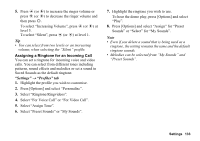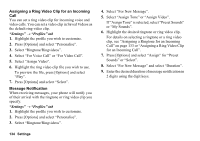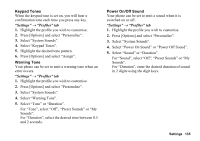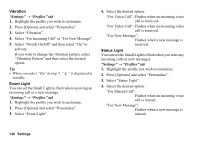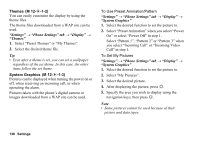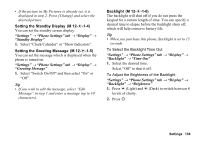Sharp 880SH User Guide - Page 135
Assigning a Ring Video Clip for an Incoming, Message Notification
 |
View all Sharp 880SH manuals
Add to My Manuals
Save this manual to your list of manuals |
Page 135 highlights
Assigning a Ring Video Clip for an Incoming Call You can set a ring video clip for incoming voice and video calls. You can set a video clip in Saved Videos as the default ring video clip. "Settings" → "Profiles" tab 1. Highlight the profile you wish to customise. 2. Press [Options] and select "Personalise". 3. Select "Ringtone/Ringvideos". 4. Select "For Voice Call" or "For Video Call". 5. Select "Assign Video". 6. Highlight the ring video clip file you wish to use. To preview the file, press [Options] and select "Play". 7. Press [Options] and select "Select". Message Notification When receiving messages, your phone will notify you of their arrival with the ringtone or ring video clip you specify. "Settings" → "Profiles" tab 1. Highlight the profile you wish to customise. 2. Press [Options] and select "Personalise". 3. Select "Ringtone/Ringvideos". 4. Select "For New Message". 5. Select "Assign Tone" or "Assign Video". If "Assign Tone" is selected, select "Preset Sounds" or "My Sounds". 6. Highlight the desired ringtone or ring video clip. For details on selecting a ringtone or a ring video clip, see "Assigning a Ringtone for an Incoming Call" on page 133 or "Assigning a Ring Video Clip for an Incoming Call". 7. Press [Options] and select "Assign" for "Preset Sounds" or "Select". 8. Select "For New Message" and select "Duration". 9. Enter the desired duration of message notification in 2 digits using the digit keys. 134 Settings