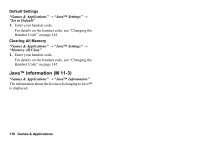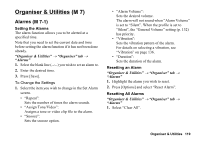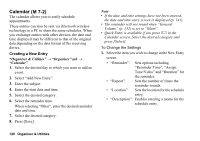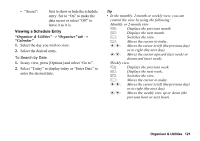Sharp 880SH User Guide - Page 124
Deleting Schedule Entries, Sending a Schedule Entry, Receiving a Schedule Entry, Viewing the Memory
 |
View all Sharp 880SH manuals
Add to My Manuals
Save this manual to your list of manuals |
Page 124 highlights
Deleting Schedule Entries 1. In any view, press [Options] and select "Delete". 2. Select the desired option. "All This Week" (weekly view): Deletes all entries for the selected week. "All This Month" (monthly view): Deletes all entries for the selected month. "Up to Last Month" (monthly view): Deletes all entries before the selected month. "All Appointments" (weekly, monthly and 2-month view): Deletes all entries in this application. Sending a Schedule Entry "Organiser & Utilities" → "Organiser" tab → "Calendar" 1. Select the day including schedule entries you wish to send. 2. Highlight the entry you wish to send, press [Options], then select "Send". 3. Select "As Message" or "Via Bluetooth". For "Via Bluetooth" For details, see "Using the Bluetooth Function" on page 146. Note • When pairing, you need to enter your passcode when establishing contact with a Bluetooth wireless technology enabled device for the first time. Receiving a Schedule Entry When the phone receives a schedule entry, a confirmation message is displayed in standby. 1. Press [Yes]. The received entry is saved in the Calendar. Press [No] to reject. Tip • For details on entering Bluetooth wireless settings, see "Connectivity" on page 146. Viewing the Memory Status 1. In any view, press [Options] and select "Memory Status". Organiser & Utilities 123