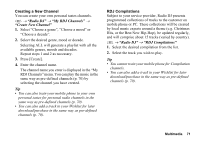Sharp 880SH User Guide - Page 77
Selecting the Storage Memory, Auto Save, Selecting the Anti-flicker Mode
 |
View all Sharp 880SH manuals
Add to My Manuals
Save this manual to your list of manuals |
Page 77 highlights
Selecting the Storage Memory Select the appropriate option. "Camera" → [Options] → "Settings" → "Save New Pictures" "Camera" → [Options] → "Settings" → "Save New Videos" 1. Select the desired location from "To Handset Memory", "To Memory Card" or "Choose bef. Saving". Note • If you select "Choose bef. Saving", select the desired location every time you save. Auto Save You can set the phone to save pictures and video clips automatically. "Camera" → [Options] → "Settings" → "Auto Save" 1. Select "On" or "Off". Selecting the Anti-flicker Mode "Camera" → [Options] → "Settings" → "Antiflicker" 1. Select "Mode 1: 50Hz" or "Mode 2: 60Hz". Note • Vertical stripes may occur on the picture due to the light source. Change the anti-flicker mode to rectify. Switching between the Photo and Video Camera Modes You can switch between the photo and video camera modes by pressing c or d. Select the appropriate option. "Camera" → [Options] → "Go to Video Camera" "Camera" → [Options] → "Go to Photo Camera" You can also switch between the Internal (sub) camera and External (main) camera. Using the Help Function "Camera" → [Options] → "Help" 76 Camera