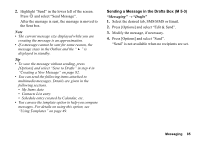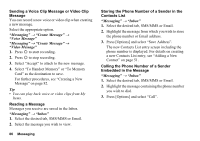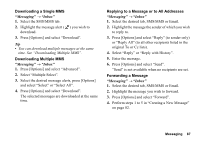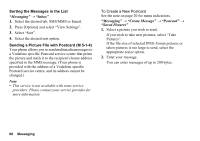Sharp 880SH User Guide - Page 84
To Add a Slide Show, To Attach Data, Select Add Slide After or Add Slide Before.
 |
View all Sharp 880SH manuals
Add to My Manuals
Save this manual to your list of manuals |
Page 84 highlights
To Add a Slide Show 1. Perform steps 1 to 5 in "Creating a New Message" on page 82. 2. Press a to highlight your message or other inserted item such as a picture or sound file. 3. Press [Options] and select "Add Slide". 4. Select "Add Slide After" or "Add Slide Before". 5. Enter another message. If you wish to set the duration of each slide, highlight your message or other inserted item such as a picture or sound file. Press [Options] and select "Slide Duration", then select the desired duration. Repeat steps 2 to 4 to add more slides. Tip • You can create messages up to 300 KB. Each slide can contain one picture and/or one sound file or video clip. To Attach Data 1. In step 6 in "Creating a New Message" on page 82, press [Options] and select "Insert Item". 2. Select "Picture", "Sound", "Video", "Attach Contact", "Attach Appointment" or "Others". When selecting "Attach Contact" or "Attach Appointment", go to step 4. 3. Select the desired option and then select the desired file. If you wish to attach pictures, sounds or video clips that are saved, select "Saved Picture", "Saved Sound" or "Saved Video". If you wish to take new pictures, record sounds or video clips, select "Take Picture", "Record Voice" or "Record Video". 4. Select the desired data. If you wish to select your own Contacts List entry, select "My Contact Details". When attaching an appointment, select the desired day including a schedule entry you wish to add and select the desired schedule entry. Note • When attaching JPEG files, select the appropriate resize option, as the maximum message size for sending varies depending on the service provider. Messaging 83