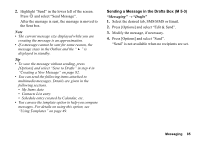Sharp 880SH User Guide - Page 81
Functions in Video Camera Mode, Selecting the Recording Time and Picture Size
 |
View all Sharp 880SH manuals
Add to My Manuals
Save this manual to your list of manuals |
Page 81 highlights
Functions in Video Camera Mode Selecting the Recording Time and Picture Size "Camera" → [Options] → "Record Time/Size" 1. Select "For Message" or "Extended Video". For Message ( ): Limits the size to send a message depending on service providers. Extended Video ( ): Less than 30 minutes (depending on the memory). 2. Select the desired picture size. If "For Message" is selected, select "Large (QCIF)" or "Small (SubQCIF)". If "Extended Video" is selected, select "Large (QCIF)" or "Small (SubQCIF)". When using the external camera, "QVGA (3gp)" is also available. Note • If you select "For Message" for the recording time, the file size is limited depending on the service provider. Therefore, the quality is also limited for the setting. • "Save and Send" is not displayed after recording in the Extended Video mode. Recording Video Clips with Sound To record a video clip with sound, the microphone needs to be activated. "Camera" → [Options] → "Settings" → "Microphone" 1. Select "On" or "Off". Note • The microphone is already turned on in the default setting. Select "Off" to record a video clip without the sound. • The file size of a video clip can be reduced if the sound is not recorded. Video Encoding "Camera" → [Options] → "Settings" → "Video Encode" 1. Select the appropriate format. 80 Camera