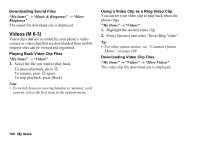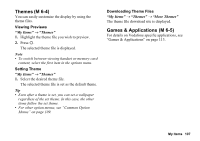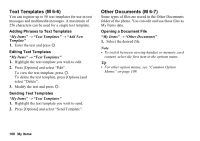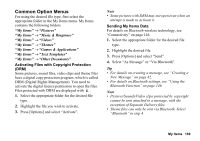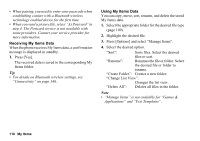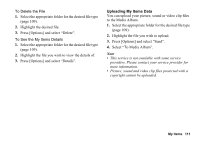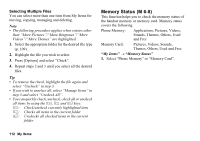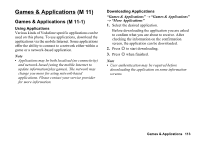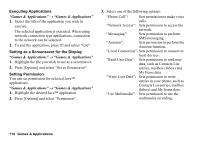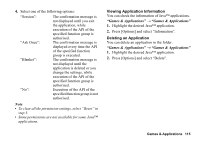Sharp 880SH User Guide - Page 111
Receiving My Items Data, Press [Options] and select Manage Items.
 |
View all Sharp 880SH manuals
Add to My Manuals
Save this manual to your list of manuals |
Page 111 highlights
• When pairing, you need to enter your passcode when establishing contact with a Bluetooth wireless technology enabled device for the first time. • When you send a picture file, select "As Postcard" in step 4. The Postcard service is not available with some providers. Contact your service provider for more information. Receiving My Items Data When the phone receives My Items data, a confirmation message is displayed in standby. 1. Press [Yes]. The received data is saved in the corresponding My Items folder. Tip • For details on Bluetooth wireless settings, see "Connectivity" on page 146. Using My Items Data You can copy, move, sort, rename, and delete the saved My Items data. 1. Select the appropriate folder for the desired file type (page 109). 2. Highlight the desired file. 3. Press [Options] and select "Manage Items". 4. Select the desired option. "Sort": Sorts files. Select the desired files to sort. "Rename": Renames the file or folder. Select the desired file or folder to rename. "Create Folder": Creates a new folder. "Change List View": Changes the list view. "Delete All": Deletes all files in the folder. Note • "Manage Items" is not available for "Games & Applications" and "Text Templates". 110 My Items