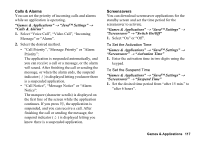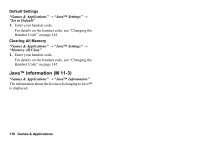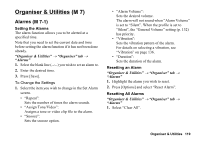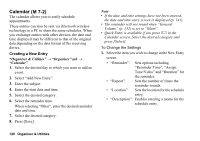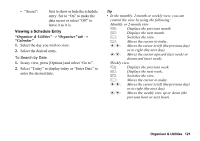Sharp 880SH User Guide - Page 123
Setting a Holiday, Finding a Schedule Entry, Editing a Schedule Entry
 |
View all Sharp 880SH manuals
Add to My Manuals
Save this manual to your list of manuals |
Page 123 highlights
Setting a Holiday In the weekly or monthly view, you can highlight a date or days of the week with seven colour options. "Organiser & Utilities" → "Organiser" tab → "Calendar" For Date Colour 1. Highlight the day you wish to set. 2. Press [Options] and select "Set Holiday". 3. Select "By Date" and then select the desired colour. For Days of the Week Colour 1. Press [Options] and select "Set Holiday". 2. Select "By Week" and then select days of the week you wish to colour. 3. Select the desired colour. Tip • The selected date/days are also highlighted on the calendar on the standby screen. Note • If the same date is set with both a date colour and a day of the week colour, the date is highlighted in the date colour. • Up to 100 days can be set for the highlights. Finding a Schedule Entry "Organiser & Utilities" → "Organiser" tab → "Calendar" 1. In any view, press [Options] and select "Find". 2. Enter a few letters of the subject. Search results are displayed in time order. Editing a Schedule Entry "Organiser & Utilities" → "Organiser" tab → "Calendar" 1. Select the day you wish to edit. 2. Highlight the entry you wish to edit, press [Options], then select "Edit". 3. Select the desired item and modify the entry. 4. Press [Save]. 122 Organiser & Utilities