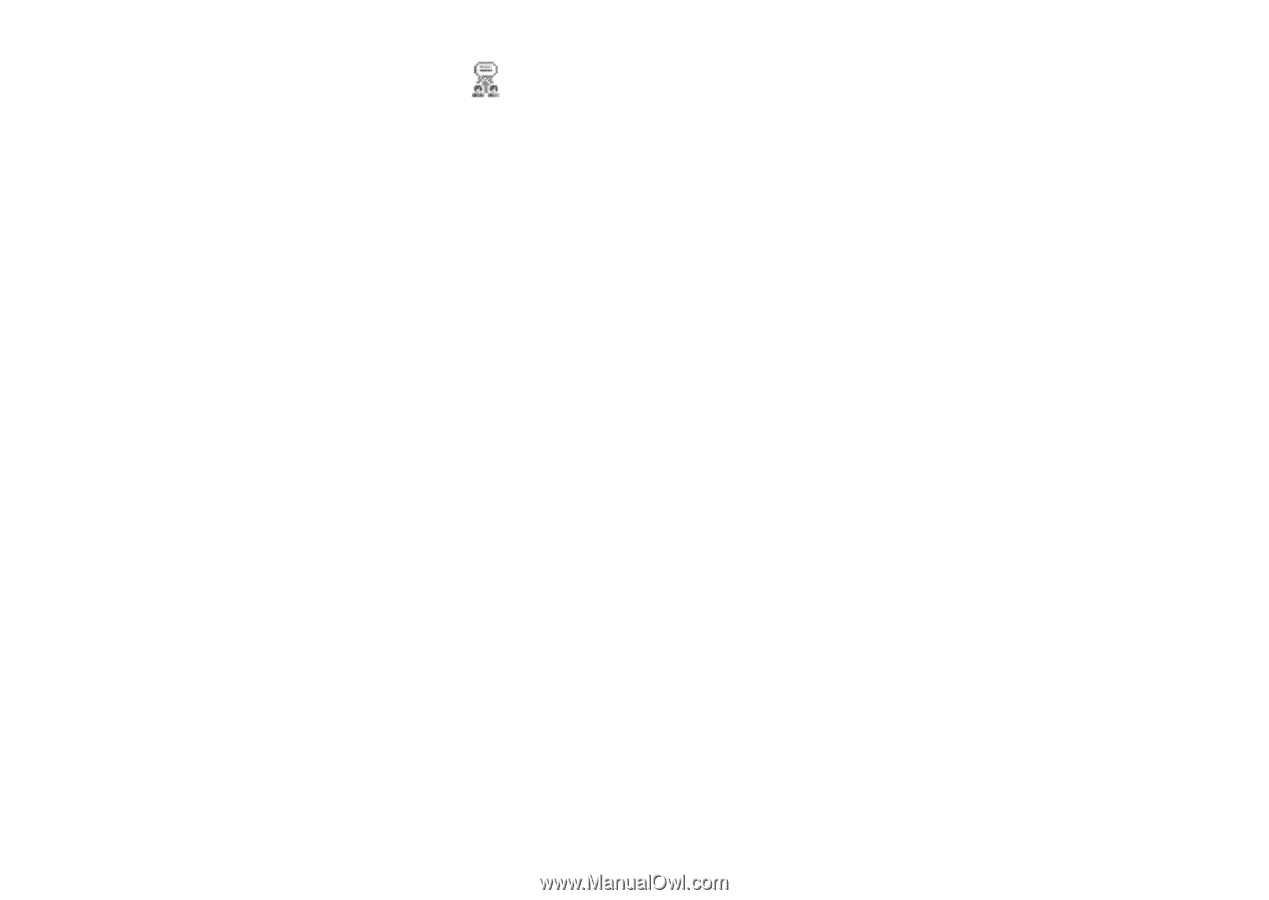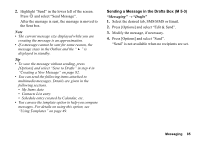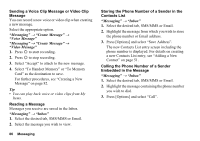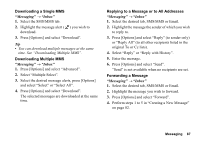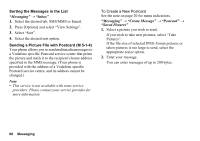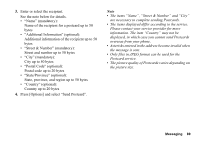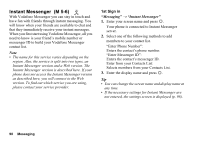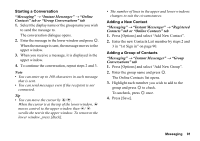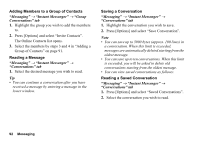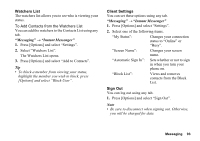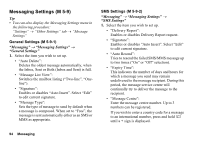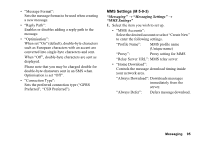Sharp 880SH User Guide - Page 91
Instant Messenger, M 5-6, Messaging
 |
View all Sharp 880SH manuals
Add to My Manuals
Save this manual to your list of manuals |
Page 91 highlights
Instant Messenger (M 5-6) With Vodafone Messenger you can stay in touch and have fun with friends through instant messaging. You will know when your friends are available to chat and that they immediately receive your instant messages. When you first start using Vodafone Messenger, all you need to know is your friend's mobile number or messenger ID to build your Vodafone Messenger contact list. Note • The name for this service varies depending on the region. Also, the service is split into two types, an Instant Messenger version and a Web version. The Instant Messenger version is described here. If your phone does not access the Instant Messenger version as described here, you will connect to the Web version. To find out which service you are using, please contact your service provider. 1st Sign in "Messaging" → "Instant Messenger" 1. Enter your screen name and press B. Your phone is connected to Instant Messenger server. 2. Select one of the following methods to add members to your contact list. "Enter Phone Number": Enters the contact's phone number. "Enter Messenger ID": Enters the contact's messenger ID. Enter from your Contacts List: Selects members from your Contacts List. 3. Enter the display name and press B. Tip • You can change the screen name and display name at any time. • If the necessary settings for Instant Messenger are not entered, the settings screen is displayed (p. 98). 90 Messaging