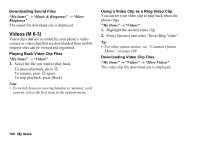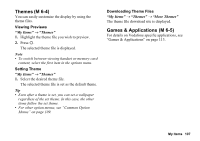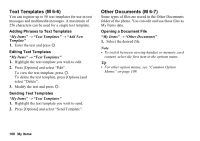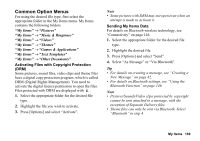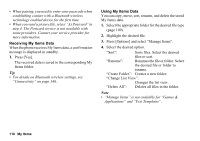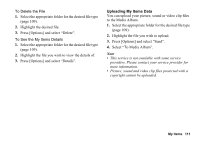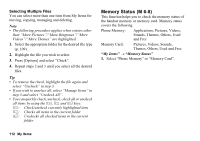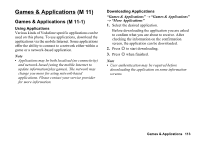Sharp 880SH User Guide - Page 109
Text Templates, Other Documents, M 6-6, Adding Phrases to Text Templates, Editing Text Templates
 |
View all Sharp 880SH manuals
Add to My Manuals
Save this manual to your list of manuals |
Page 109 highlights
Text Templates (M 6-6) You can register up to 50 text templates for use in text messages and multimedia messages. A maximum of 256 characters can be used for a single text template. Adding Phrases to Text Templates "My Items" → "Text Templates" → "Add New Template" 1. Enter the text and press B. Editing Text Templates "My Items" → "Text Templates" 1. Highlight the text template you wish to edit. 2. Press [Options] and select "Edit". To view the text template, press B. To delete the text template, press [Options] and select "Delete". 3. Modify the text and press B. Sending Text Templates "My Items" → "Text Templates" 1. Highlight the text template you wish to send. 2. Press [Options] and select "Send Template". Other Documents (M 6-7) Some types of files are stored in the Other Documents folder of the phone. You can edit and use these files as My Items data. Opening a Document File "My Items" → "Other Documents" 1. Select the desired file. Note • To switch between viewing handset or memory card content, select the first item in the options menu. Tip • For other option menus, see "Common Option Menus" on page 109. 108 My Items