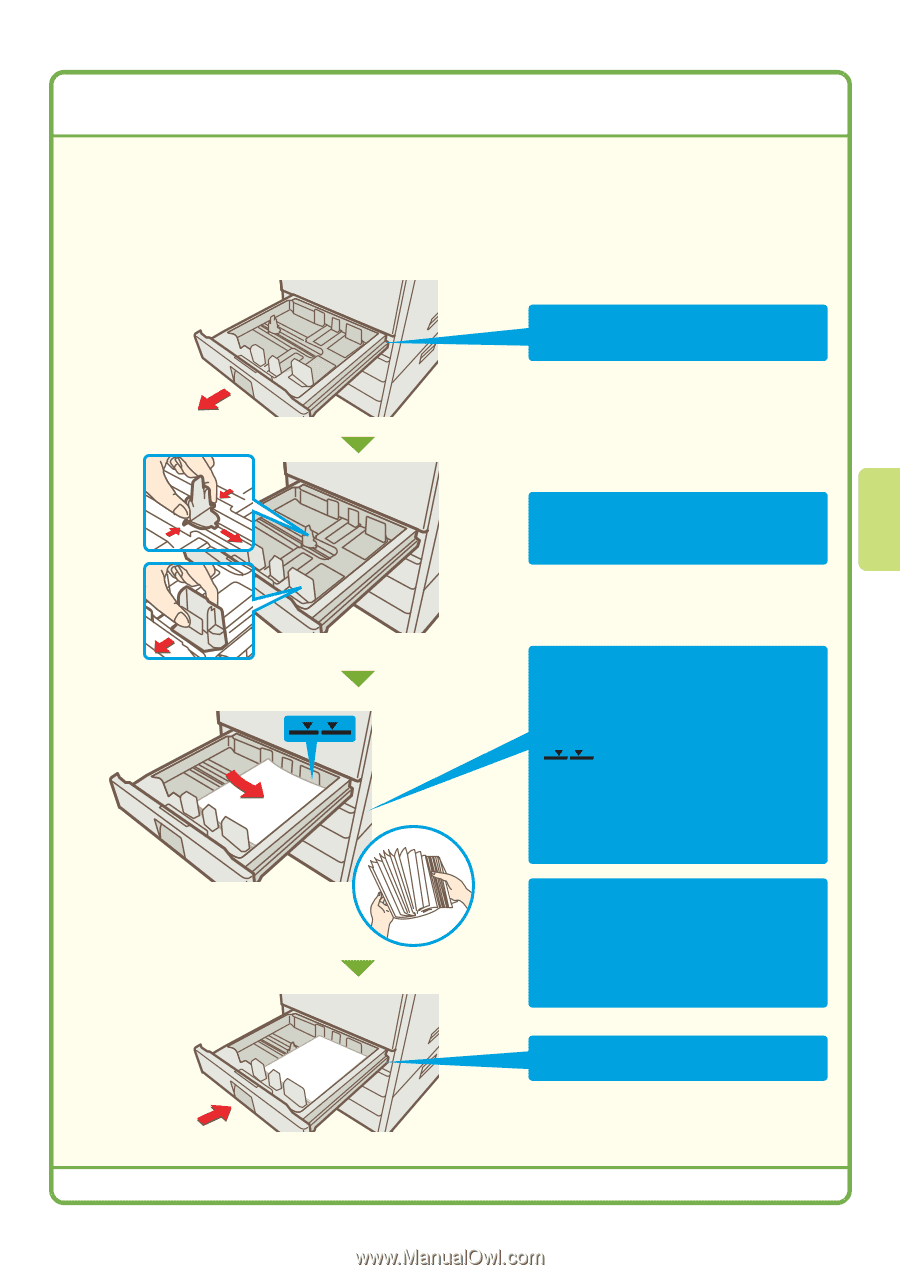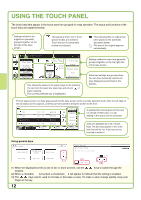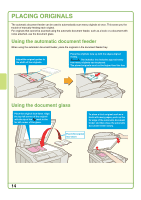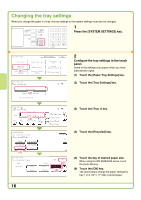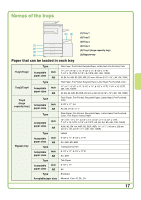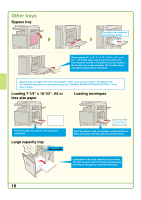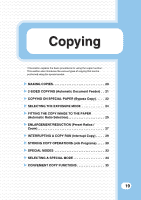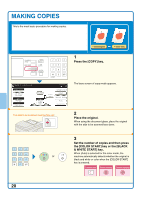Sharp MX 4501N Quick Start Guide - Page 17
Changing Paper In A Tray
 |
View all Sharp MX 4501N manuals
Add to My Manuals
Save this manual to your list of manuals |
Page 17 highlights
CHANGING PAPER IN A TRAY To change the paper in a tray, you must load the desired paper in the tray and then change the tray settings in the machine to specify the loaded paper. As an example, this section explains how to change the paper in tray 1 from 8-1/2" x 14" (B4) plain paper to 8-1/2" x 11" (A4) recycled paper. Loading paper in a tray Pull out the paper tray. If paper remains in the tray, remove it. Move the two guides on the tray to change the size from 8-1/2" x 14" (B4) to 8-1/2" x 11" (A4). Insert the paper with the print side face up. Fan the paper well before inserting it. Otherwise, multiple sheets may feed at once and cause a misfeed. Indicator line The indicator line indicates the maximum height of the paper that can be loaded in the tray. When loading paper, make sure that the stack is not higher than the indicator line. When using letter head paper or preprinted paper, insert the paper with the print side face down. If "Disabling of Duplex" is enabled in the system settings, insert the paper with the print side face up. Gently push the tray into the machine. 15