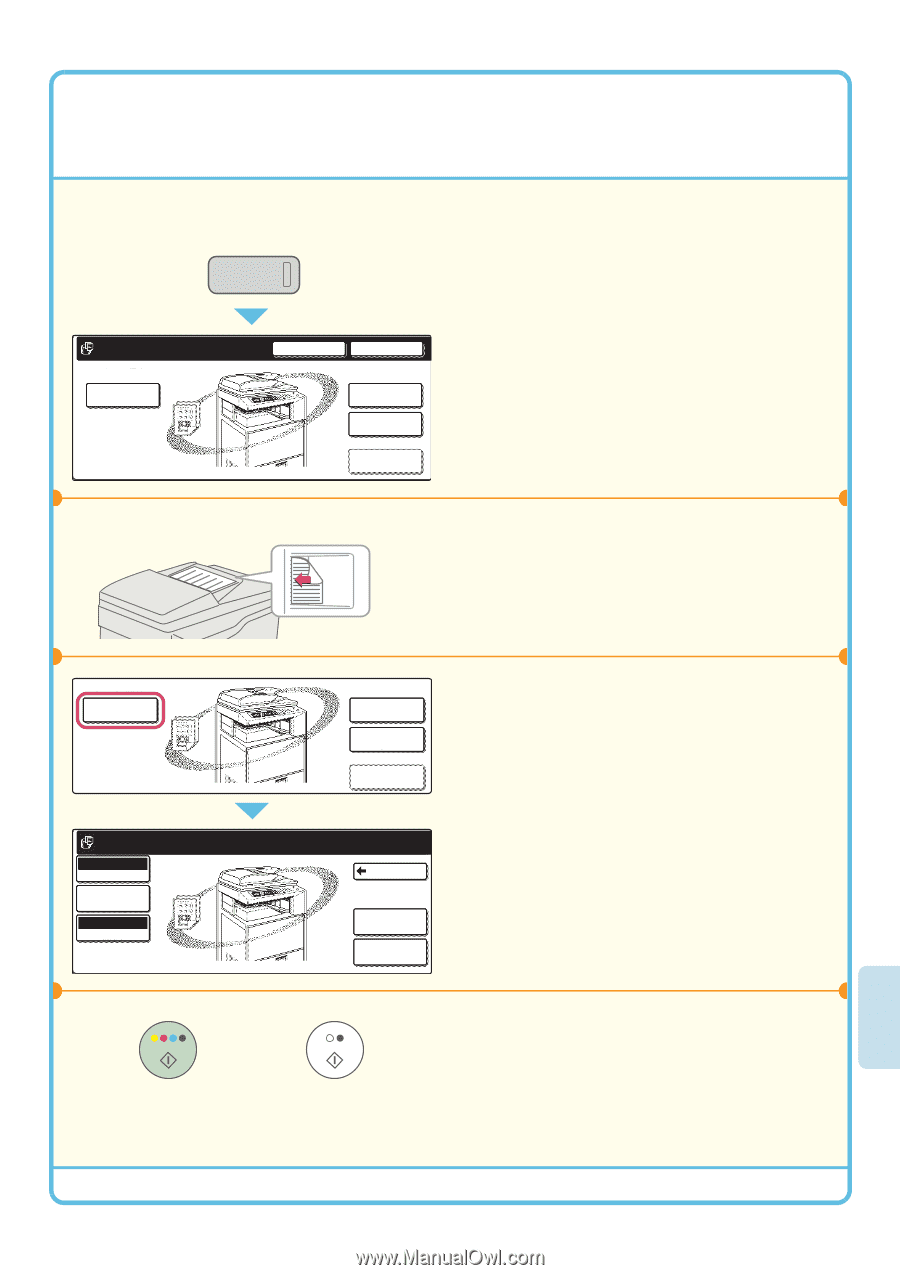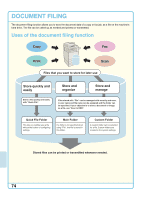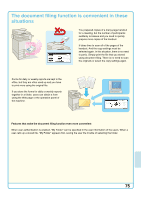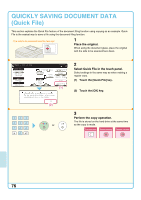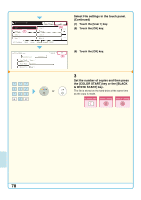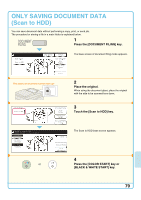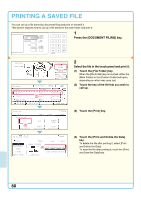Sharp MX 4501N Quick Start Guide - Page 81
Only Saving Document Data, Scan To Hdd
 |
View all Sharp MX 4501N manuals
Add to My Manuals
Save this manual to your list of manuals |
Page 81 highlights
ONLY SAVING DOCUMENT DATA (Scan to HDD) You can save document data without performing a copy, print, or send job. The procedure for storing a file in a main folder is explained below. DOCUMENT FILING 1 Press the [DOCUMENT FILING] key. File Store Scan to HDD HDD Status Search File Retrieve File Folder Quick File Folder External Data Access The side to be scanned must be face up! The base screen of document filing mode appears. 2 Place the original. When using the document glass, place the original with the side to be scanned face down. File Store Scan to HDD Ready to scan to HDD. Press [Start] to scan original. Mono2/Auto Color Mode Job Detail Settings Auto 81/2x11 Original or File Retrieve File Folder Quick File Folder External Data Access Back Special Modes File Information 3 Touch the [Scan to HDD] key. The Scan to HDD base screen appears. 4 Press the [COLOR START] key or [BLACK & WHITE START] key. 79