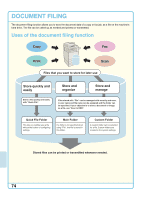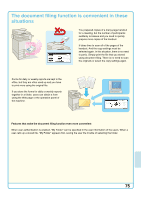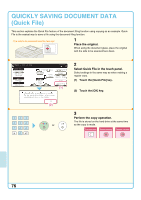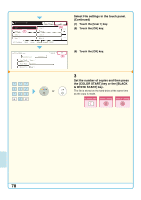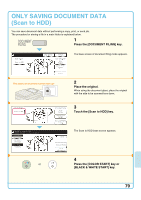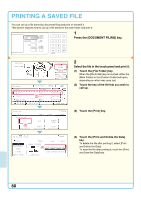Sharp MX 4501N Quick Start Guide - Page 80
Select File settings in the touch panel., Continued, Set the number of copies and then press, the [
 |
View all Sharp MX 4501N manuals
Add to My Manuals
Save this manual to your list of manuals |
Page 80 highlights
Select the folder. Main Folder User 1 User 3 User 5 User 7 (7) User 2 User 4 User 6 User 8 All Folders ABCD EFGHI JKLMN OPQRST UVWXYZ OK (8) 1/2 File Information Confidential Password User Name Name 1 File Name file-01 Stored to: User 1 Cancel OK (9) or Select File settings in the touch panel. (Continued) (7) Touch the [User 1] key. (8) Touch the [OK] key. (9) Touch the [OK] key. 3 Set the number of copies and then press the [COLOR START] key or the [BLACK & WHITE START] key. The file is stored on the hard drive at the same time as the copy is made. Correct sets Cancel scanning Cancel copying 78
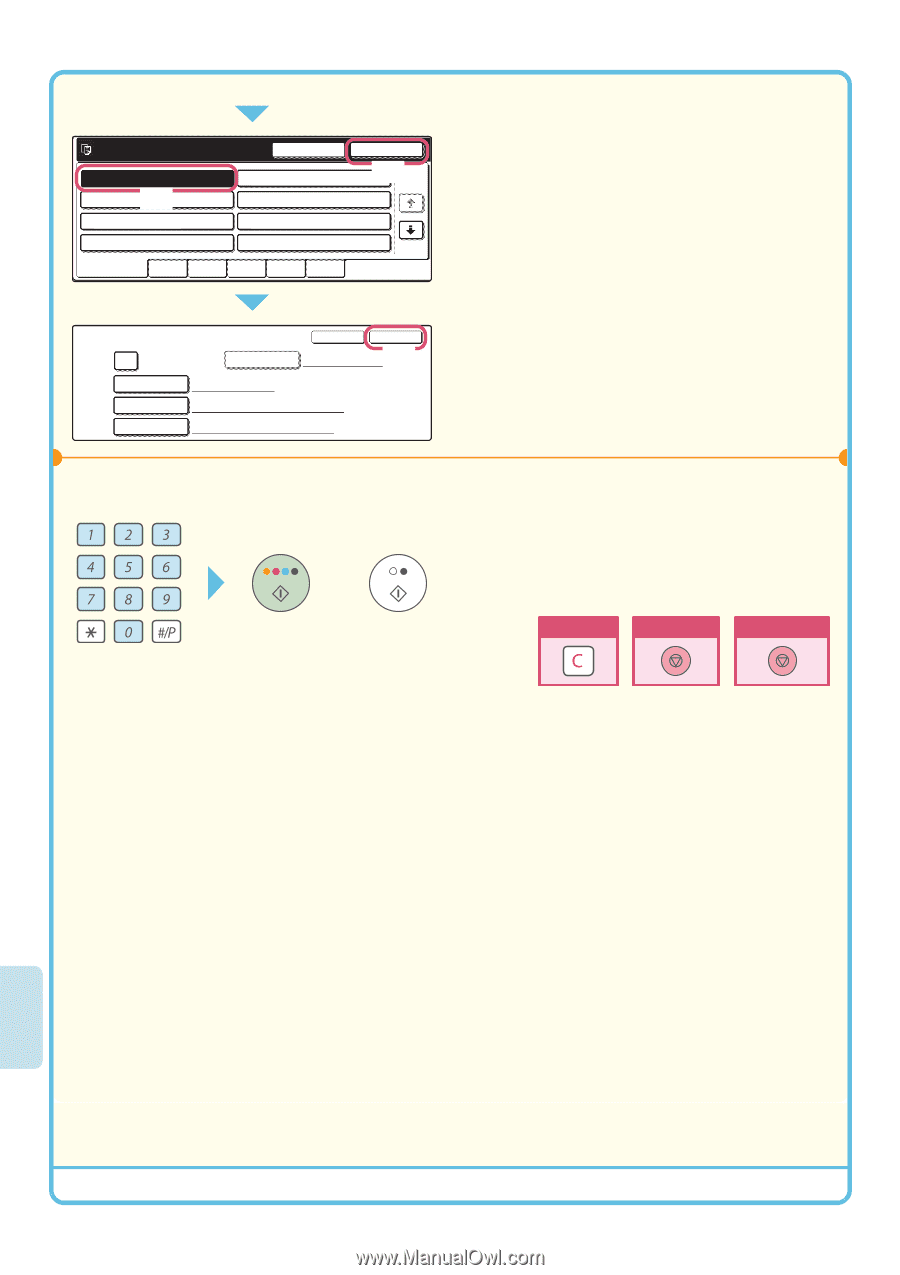
78
Select File settings in the touch panel.
(Continued)
(7)
Touch the [User 1] key.
(8)
Touch the [OK] key.
(9)
Touch the [OK] key.
3
Set the number of copies and then press
the [COLOR START] key or the [BLACK
& WHITE START] key.
The file is stored on the hard drive at the same time
as the copy is made.
User Name
Name 1
User 1
file-01
File Name
Stored to:
File Information
Confidential
Password
OK
Cancel
Select the folder.
1/2
User 3
User 5
User 7
User 4
User 1
User 2
User 6
User 8
All Folders
ABCD
EFGHI
JKLMN
OPQRST
UVWXYZ
OK
Main Folder
(9)
(7)
(
8
)
or
Cancel copying
Cancel scanning
Correct sets