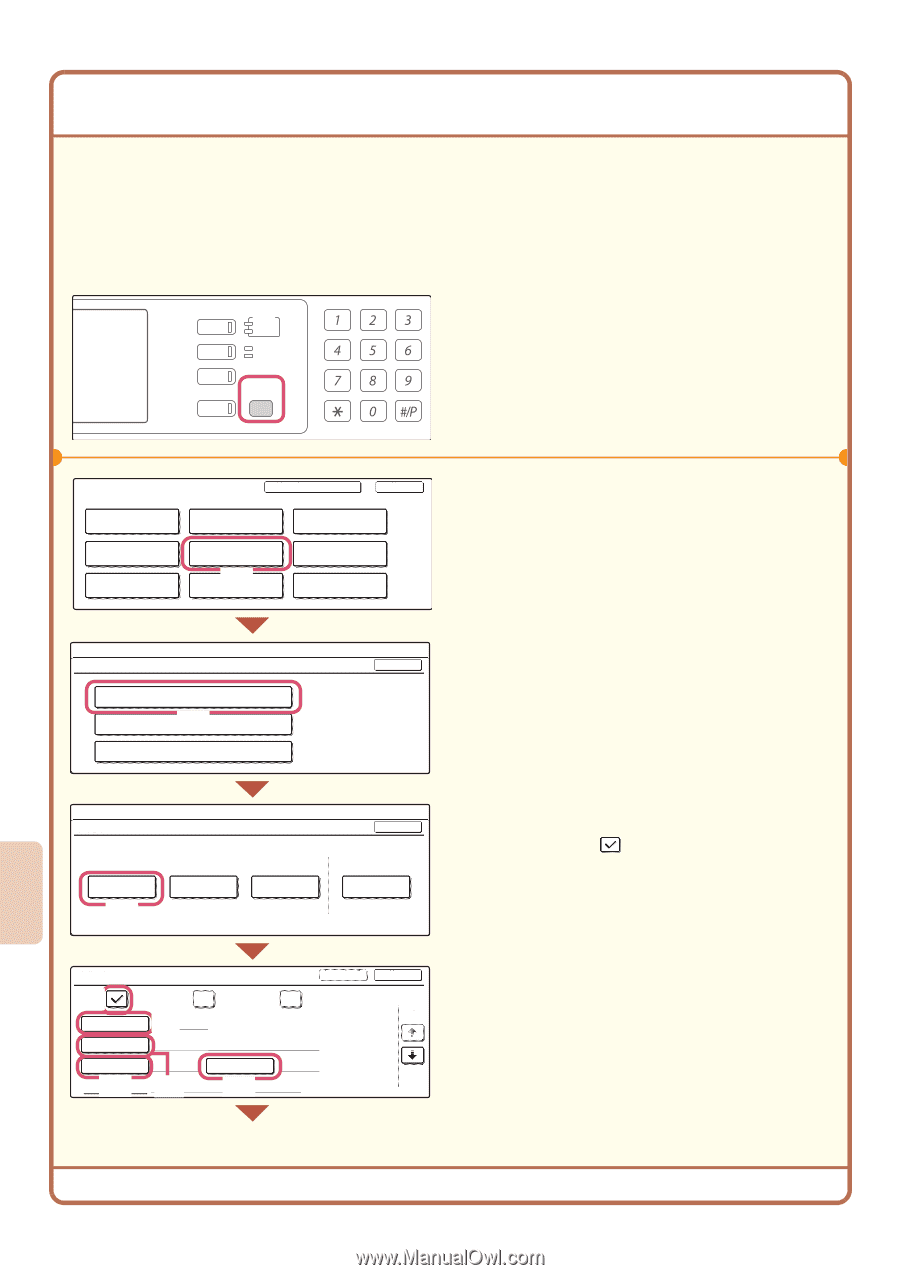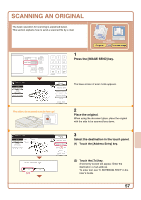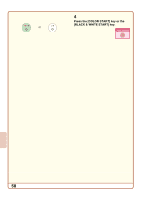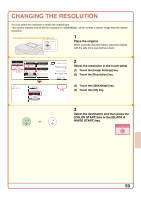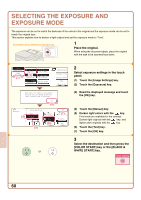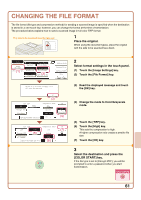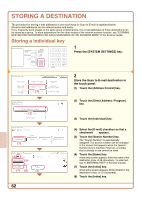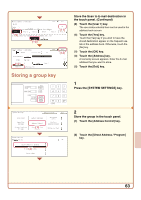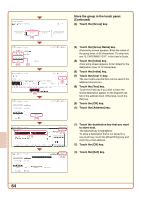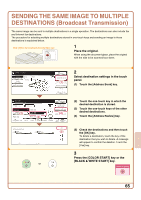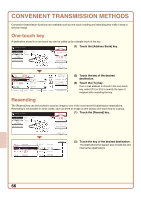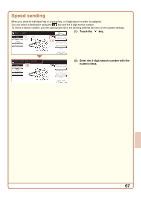Sharp MX 4501N Quick Start Guide - Page 64
Storing A Destination - scanner guide
 |
View all Sharp MX 4501N manuals
Add to My Manuals
Save this manual to your list of manuals |
Page 64 highlights
STORING A DESTINATION The procedure for storing e-mail addresses in one-touch keys for Scan to E-mail is explained below. Stored e-mail addresses can be entered quickly and easily. If you frequently send images to the same group of destinations, the e-mail addresses of those destinations can be stored as a group. To store destinations for the other modes of the network scanner function, see "STORING DESTINATION ADDRESSES FOR EACH SCAN MODE IN THE ADDRESS BOOK" in the Scanner Guide. Storing a individual key DOCUMENT FILING IMAGE SEND PRINT READY DATA LINE DATA COPY SYSTEM JOB STATUS SETTINGS 1 Press the [SYSTEM SETTINGS] key. LOGOUT System Settings Total Count Paper Tray Settings Printer Condition Settings Admin Password Exit Default Settings Address Control (1) Document Filing Control List Print (User) Fax Data Receive/Forward USB-Device Check 2 Store the Scan to E-mail destination in the touch panel. (1) Touch the [Address Control] key. System Settings Address Control Direct Address / Program (2) F-Code Memory Box Custom Index (2) Touch the [Direct Address / Program] OK key. (3) Touch the [Individual] key. System Settings Direct Address / Program Individual (3) Store Group OK Program Modify/Delete Direct Address / Individual (4) E-mail (5) Search Number 001 Internet Fax Name AAA AAA Initial A Index (7) Address (6) (8) Next Fax Exit 1/2 62 (4) Select the [E-mail] checkbox so that a checkmark appears. (5) Touch the [Search Number] key. The "Search Number" is automatically assigned. The search number can be changed in the screen that appears when the [Search Number] key is touched. However, a number that is already in use cannot be used. (6) Touch the [Name] key. A text entry screen appears. Enter the name of the destination (max. of 36 characters). To enter text, see "6. ENTERING TEXT" in the User's Guide. (7) Touch the [Initial] key. A text entry screen appears. Enter initials for the destination (max. of 10 characters). (8) Touch the [Index] key.