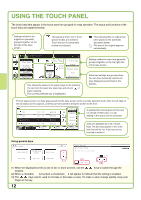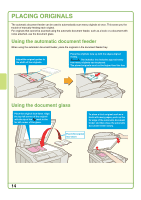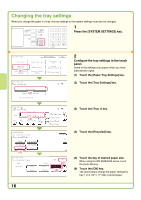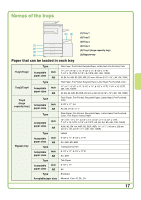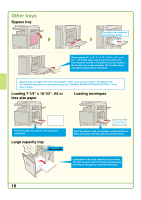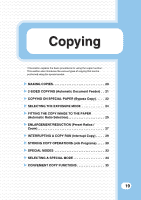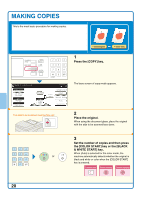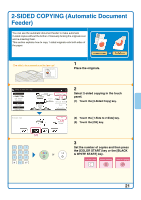Sharp MX 4501N Quick Start Guide - Page 18
Changing the tray settings
 |
View all Sharp MX 4501N manuals
Add to My Manuals
Save this manual to your list of manuals |
Page 18 highlights
Changing the tray settings When you change the paper in a tray, the tray settings in the system settings must also be changed. DOCUMENT FILING IMAGE SEND PRINT READY DATA LINE DATA COPY SYSTEM JOB STATUS SETTINGS 1 Press the [SYSTEM SETTINGS] key. LOGOUT System Settings Total Count Paper Tray Settings (1) Printer Condition Settings Admin Password Exit Default Settings Address Control Document Filing Control List Print (User) Fax Data Receive/Forward USB-Device Check System Settings Paper Tray Settings OK Tray Settings (2) Paper Type Registration Auto Tray Switching 2 Configure the tray settings in the touch panel. Some of the settings only appear when you have administrator rights. (1) Touch the [Paper Tray Settings] key. (2) Touch the [Tray Settings] key. System Settings Paper Tray Settings Type / Size Tray 1 Plain / 81/2x14 Print Copy (3) Doc. Fax I-Fax Filing OK 1/6 Fixed Paper Side Disable Duplex Disable Staple Disable Punch System Settings Tray 1 Type/Size Setting Select the paper type. Plain Pre-Printed Recycled (4) Letter Head Pre-Punched Color System Settings Tray 1 Type/Size Setting Type Recycled 11x17 81/2x11R Size 81/2x14 71/4x101/2R Cancel 1/2 1/2 2/2 Type 81/2x11 (5) 51/2x81/2R OK (61)/3 2/2 (3) Touch the [Tray 1] key. (4) Touch the [Recycled] key. (5) Touch the key of desired paper size. When using the MX-3500/4500 series, touch the [Auto-AB] key. (6) Touch the [OK] key. The above steps change the paper settings for tray 1 to 8-1/2" x 11" (A4) recycled paper. 16