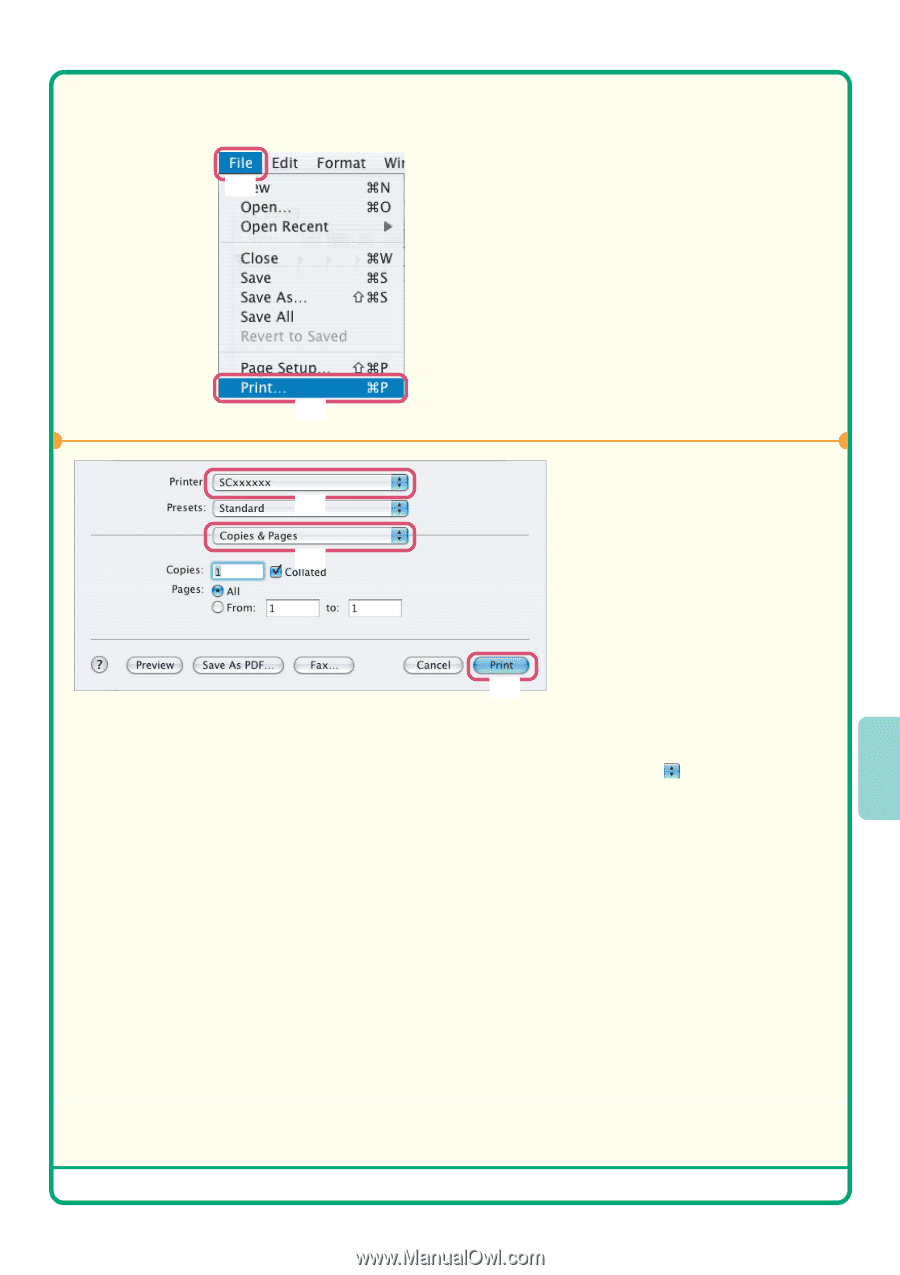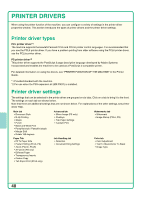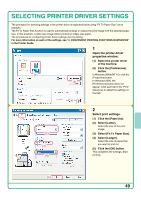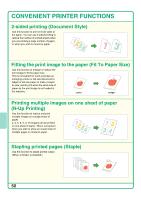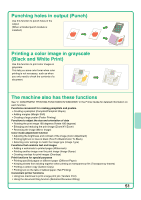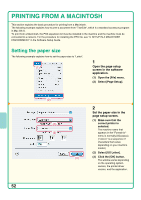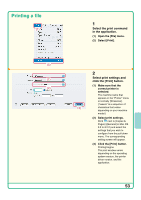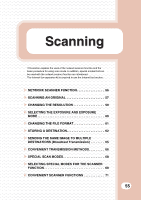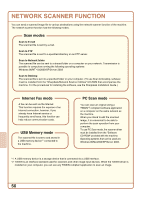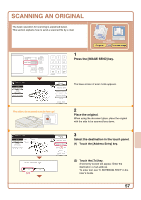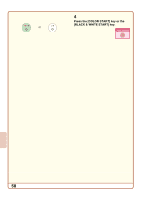Sharp MX 4501N Quick Start Guide - Page 55
Printing a file
 |
View all Sharp MX 4501N manuals
Add to My Manuals
Save this manual to your list of manuals |
Page 55 highlights
Printing a file (1) (2) (1) (2) 1 Select the print command in the application. (1) Open the [File] menu. (2) Select [Print]. 2 Select print settings and click the [Print] button. (1) Make sure that the correct printer is selected. The machine name that appears in the "Printer" menu is normally [SCxxxxxx]. ("xxxxxx" is a sequence of (3) characters that varies depending on your machine model.) (2) Select print settings. Click next to [Copies & Pages] ([General] in Mac OS 9.0 to 9.2.2) and select the settings that you wish to configure from the pull-down menu. The corresponding setting screen will appear. (3) Click the [Print] button. Printing begins. The print window varies depending on the operating system version, the printer driver version, and the application. 53