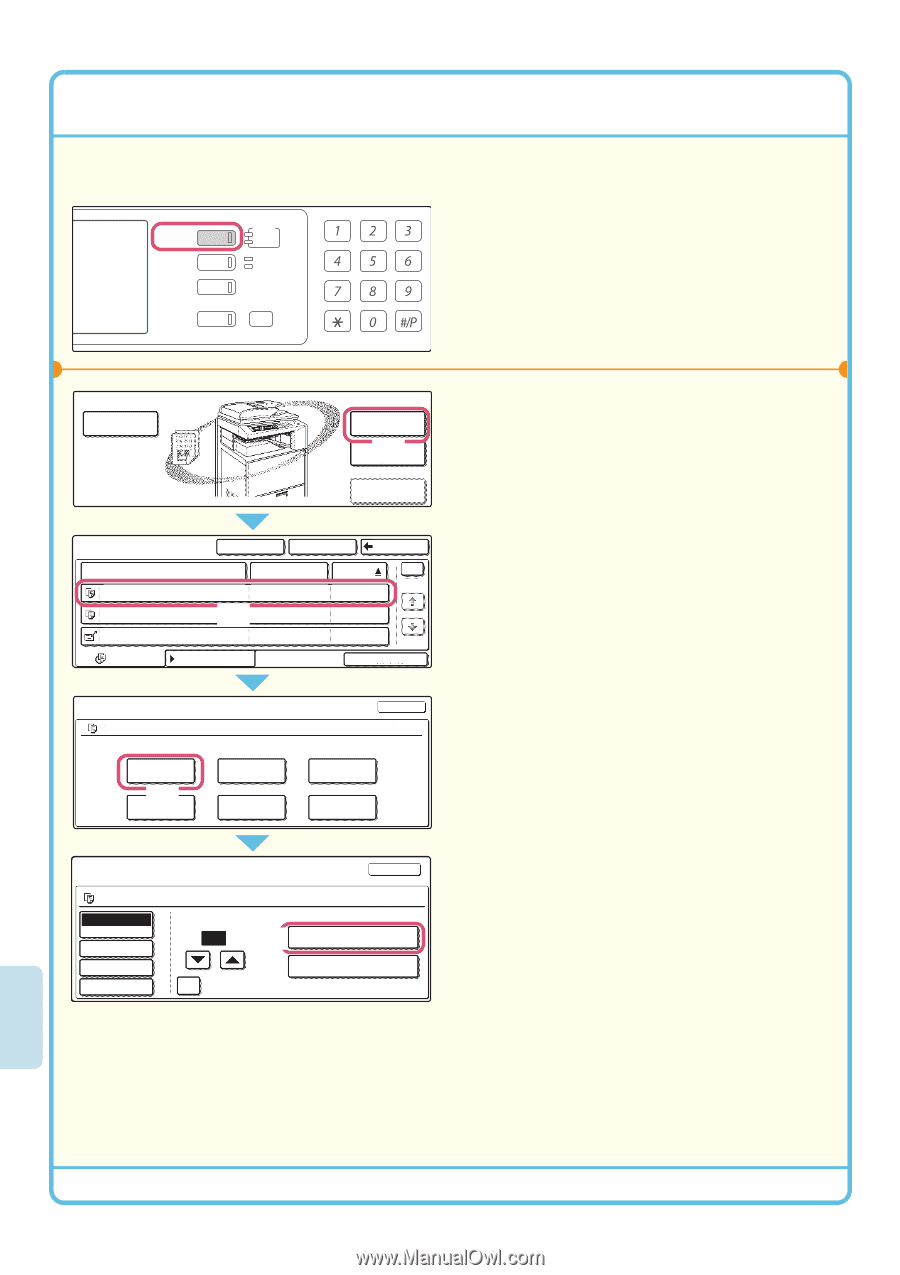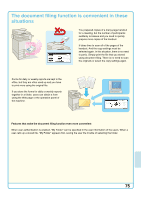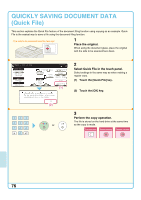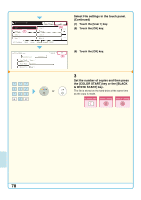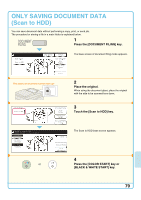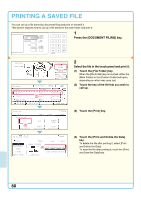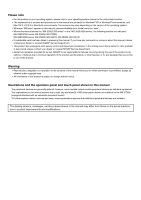Sharp MX 4501N Quick Start Guide - Page 82
Printing A Saved File
 |
View all Sharp MX 4501N manuals
Add to My Manuals
Save this manual to your list of manuals |
Page 82 highlights
PRINTING A SAVED FILE You can call up a file stored by document filing and print or transmit it. This section explains how to call up a file stored in the main folder and print it. DOCUMENT FILING IMAGE SEND PRINT READY DATA LINE DATA COPY SYSTEM JOB STATUS SETTINGS 1 Press the [DOCUMENT FILING] key. LOGOUT File Store Scan to HDD File Retrieve File Folder (1) Quick File Folder External Date Access Main Folder File Name file-01 file-02 file-03.tiff All Files Custom Folder Search Back User Name Name 1 (2) Name 2 Name 3 Date 1 1 08/01/2005 08/01/2005 08/01/2005 Filter by Job Batch Print Job Settings file-01 Select the job. Print (3) Move Name 1 81/2x11 Cancel F. Color Send Delete Property Change Detail 2 Select the file in the touch panel and print it. (1) Touch the [File Folder] key. When the [File Folder] key is touched, either the [Main Folder] or the [Custom Folder] will open, depending on which was used last. (2) Touch the key of the file that you wish to call up. (3) Touch the [Print] key. Job Settings / Print Cancel file-01 Auto Paper Select Output 2-Sided Special Modes Name 1 81/2x11 F. Color Number of Prints (4) 1 (1~999) Print and Delete the Data B/W Print Print and Save the Data (4) Touch the [Print and Delete the Data] key. To delete the file after printing it, select [Print and Delete the Data]. To keep the file after printing it, touch the [Print and Save the Data] key. 80